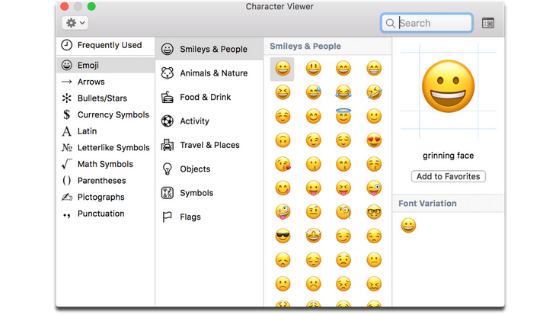Let’s find out a simple keyboard shortcut to insert them in a flash in any text field, like word, Mail and in other apps yet.

The emoji have now colonized every text message, not only on iOS, even on Mac.
Beyond some chat windows, including that of Messaging, where it is possible to recall them through a special icon, it is not always easy to insert them in the various text fields, such as for example that of an e-mail.
A small shortcut on the keyboard, however, can help you insert Mac emojis in a flash, in any message, even on Word, Mail, TextEdit and on all other applications. Here’s how.
In any text field you are writing, simply press on the keyboard the combination ctrl + cmd + spacebar, so as to recall the usual window with all the smilies supported by the Mac. It will then be sufficient to choose which ones to insert by clicking with the mouse. It turns out to be a very simple trick, to be implemented in any situation to add a bit of sparkle to the message you are typing.
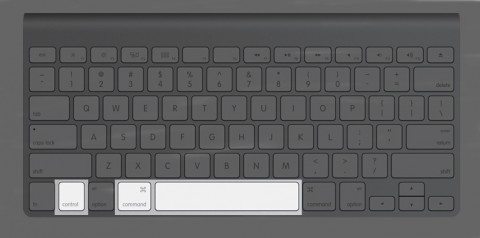
In addition to choosing the desired emoji with the mouse, being able to browse through the various categories present, it is also possible to type any text to find all the corresponding emojis.
In any case, when you call the emoji window with the keyboard shortcut, the first window that will open will present all the frequently used smilies, so that often you will have the one you want, always at hand.