The Slack is a good application option to manage teams and work routines. With the possibility of creating groups according to tasks and departments, for example, the tool is very intuitive and allows the interaction between the participants via chat. To make conversations more relaxed, you can use standard emoticons or make your own. In this tutorial, here’s how to create emoji in Slack.
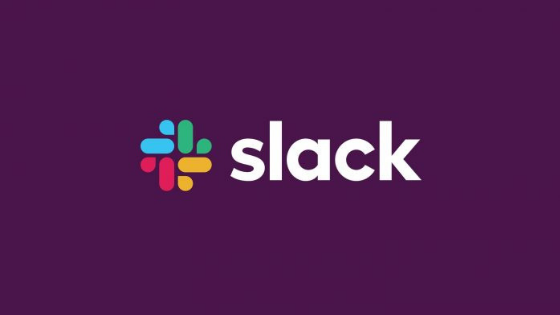
Firstly, it is not possible to create custom emojis in the mobile version of Slack. You need to do them on the same computer, but then you can use them both on desktop and on mobile devices.
To find your custom emojis, simply click (or touch) the emoticon icon in the conversation field and scroll down to the end of the options. Your personalized emojis are condensed into the “sandwich menu”. Just click (or touch) there to open and choose.
How to create emoji in Slack
1. Open Slack on the computer;
2. In the upper left corner, choose the desktop where you want to create your emoji;
3. To the right of the name of your work environment, click on the small down button;
4. In the window that opens, select “Customize Slack”;
5. A page will open in your default web browser. In it, you can add your custom emoji (you can also see a list of emojis that were created before);
6. Click on “Add Custom Emoji”;
7. In the window that opens, click on “Upload Image” to upload the image you have chosen;
Tip: Try to use square images up to 128KB. If the photo is too large, Slack may try to resize it. And do not forget to give your emoji a name in “Give it a name”.
8. Click “Save” and you’re done! Your custom emoji will already be available to everyone in your work environment.
9. To check how the result was, go to a chat, click (or touch, if it is on your phone or tablet ) the happy face icon, go to the end and search for your emoji.