Do you want to get rid of annoying notification pop ups in Windows 10 on the screen? In this guide I’ll explain how to turn them off.
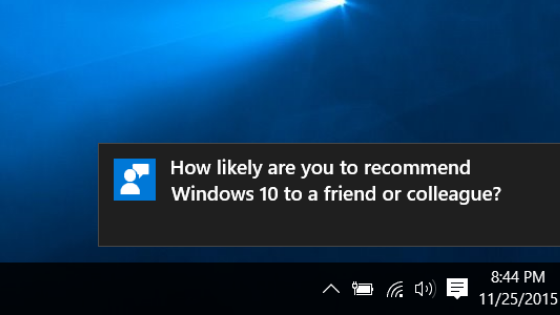
- Click on Start at the bottom left
- Click on the Settings icon
- Select the item System
- Select Notifications and Actions
- Disable all notifications
If you can’t disable the notifications on your PC screen, continue reading this tutorial. All the steps are described in detail.
- How to disable notifications on the Windows 10 screen
- How to hide the Windows 10 notification center icon
How to disable notifications on the Windows 10 screen
To turn off the notifications that appear on the screen, click on the Windows Start icon at the bottom left.
Then click on the Settings icon.
On the next screen click on System.
Select the Notifications and actions item on the left menu.
Now turn off notifications and actions of various items.
Move the switches to the left.
You have disabled all notifications on the screen.
You shouldn’t see them now.
Note: This method does not delete the Windows 10 Notification Center. You can continue to access the Windows Notification Center at any time by clicking on the notification center icon in the taskbar or by pressing the WIN + A keys on the keyboard.
How to hide the Windows 10 notification center icon
In the taskbar there is still the Windows10 Notification Center icon, even if you have disabled notifications.
To also remove this icon, press the right mouse button in an empty space on the taskbar.
Then select the Settings item in the taskbar.
Scroll the settings page to the Notification area section.
Then click on the item Enable or disable system icons.
Go to the Notification Center icon and click on the switch to turn it off.
The item Disabled appears next to the switch.
You have deleted the notification center icon.
The notification center icon has disappeared from the taskbar.
To write this guide I used a Laptop PC with the Microsoft Windows 10 operating system. The instructions are identical even if you use a desktop computer.
If you find this guide is helpful, share it with your friends.
Thank you for visiting our website.
