How to know when a contact is online on WhatsApp. Get notified whenever a contact is online on WhatsApp. WhatsApp online tracker working
Looking for a WhatsApp online notifier? Well, next we are going to show you how to receive an alert when any of your WhatsApp contacts are online.
Introduction
When you check chat of any of our contacts and look at the bar above where the name is displayed, you can see if that person is using WhatsApp now or not since it will show “online”. Many people do this on a daily basis when they send someone a message and after a while, that person has not answered them because they have not yet seen the message. But using the method we are going to tell you will know that when the contact comes online and likely we can get a reply quickly.
Get WhatsApp notification when contact online
To do this, we are going to use an app that has been developed precisely for this purpose, notify us when any of our contacts is online on WhatsApp. The app we are referring to is called WhatzSeen and although it is not available for download in the Play Store, we can get it completely free and safe from this link from there we will be able to download the APK file.
Follow these steps after downloading:
- First of all, you must allow the installation of apps from outside playstore, to install APK.
- Go to Settings > Security
- Enable Unknown Sources to allow your device to install APK
- Now you can install the downloaded APK
- Once WhatzSeen is installed on phone, open it and you will find a screen in which you are asked to select a name, which will be the contact you want to get notifications to know if it is online, his/her phone number and finally, you just have to press the button Start to follow.
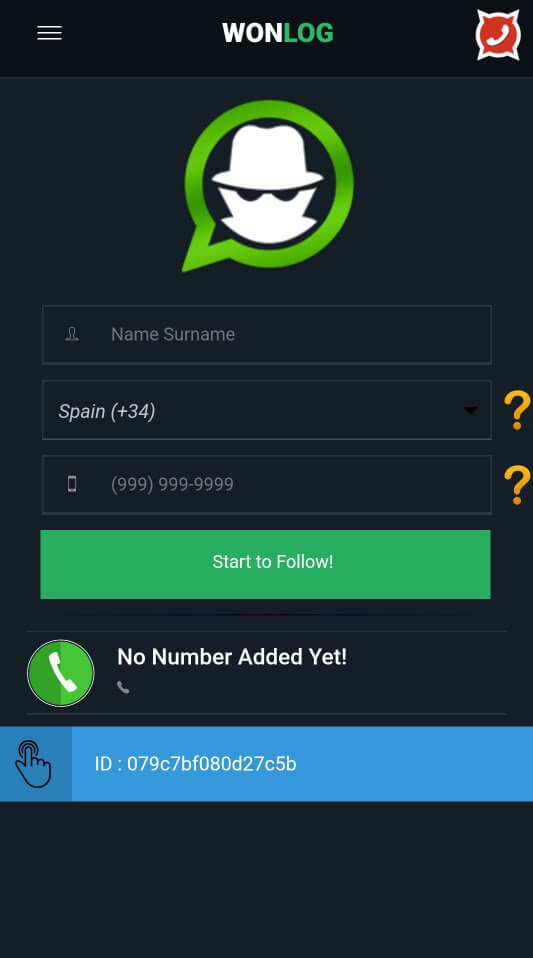
- Automatically, you will see how the contact that you just added appears along with some buttons at the bottom of the app. There you must check that the campaign icon is shown in green, indicating that you have notifications or notices activated so that you know when it is online on WhatsApp.
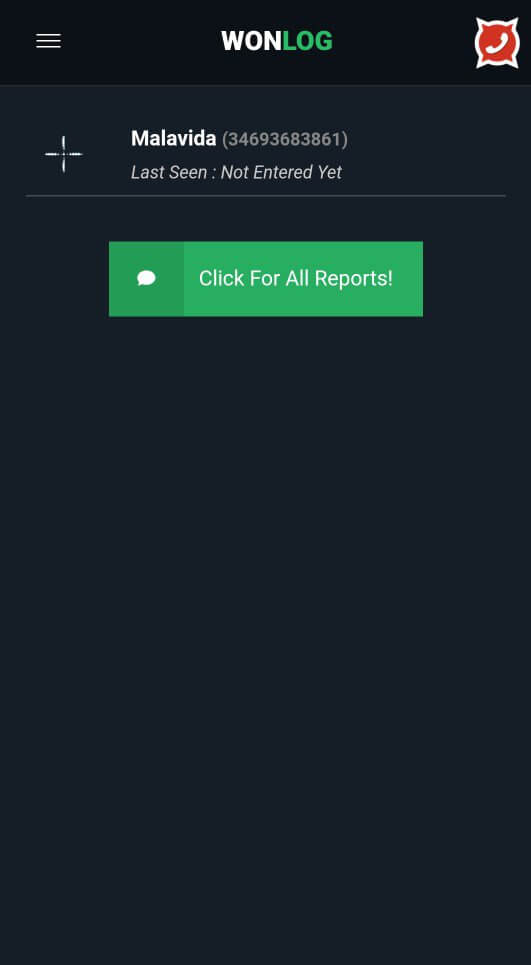
- If at any time you want to deactivate them, just tap on this same button and you will automatically see how it turns red. You can also see your history of moments when that person has been online or offline on WhatsApp by tapping on the button that shows the WhatsApp icon or deletes the follow-up of that contact by tapping on the red button with the cross.
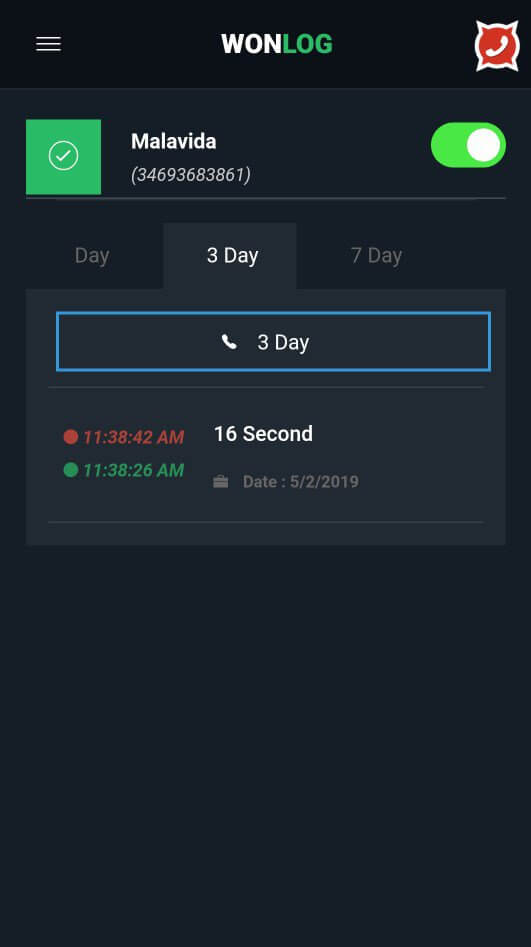
With the contacts added in WhatzSeen, every time any of them enters WhatsApp and is online, you will receive a notification from the app indicating that this person has connected to the messaging app. The same happens when WhatsApp closes, it will also notify us that this person has already left the application.
Get an online notification on PC
We can use God Mode For WhatsApp, as you know from the name, makes you practically a God of WhatsApp in the sense that it offers secret and very interesting features, among which we find the possibility to know when a specific contact is online.
But God Mode For WhatsApp offers much more.
God Mode For WhatsApp features
I’ve been trying God Mode For WhatsApp for a few days now and I’ve learned to get to know the program, which offers very interesting features like the possibility of:
- Read and respond to WhatsApp chats from your computer (works like WhatsApp Web, but in a dedicated and easily accessible window)
- Spy on WhatsApp contacts to know when they come online
- Know the last access of all the contacts of WhatsApp
- Know how long a specific WhatsApp contact has been online
As you can see, it is a very powerful program that I would call spectacular!
God Mode For WhatsApp works only with Chrome
If you are interested in trying this app to receive notifications when WhatsApp contacts are online in PC, you should know that it only works with Google Chrome.
It is, in fact, a free extension available for Chrome, which then works on Windows PC, Mac, Linux and other OS, but NOT on Android and iPhone.
For android, you can use the app mentioned in the last section.
Where to download God Mode For WhatsApp?
If you are interested in this app, you can find it for free on the Chrome Web Store HERE.
You download in one click, you activate in one click and then you are ready to track and spy on your WhatsApp contacts to know when they are online.
How to use God Mode For WhatsApp?
Here is the complete guide to using God Mode For WhatsApp:
Main requirement is to use Google Chrome as an Internet browser on your computer (Windows, Mac, Linux).
After doing this.
- Download the extension for free from HERE
- Click on the WhatsApp icon that appears at the top left in Chrome
- The WhatsApp chat window will open on your computer. You will notice that it is divided into 3 parts: on the left there are all the chats of WhatsApp, in the middle the online tracker for WhatsApp, on the right the settings of the app
- I think there is not much to say about the chat window since it works like WhatsApp Web without any difference. You will be able to read and reply to WhatsApp messages as you have always done
- The “Online Tracker” central window is very interesting. It allows you to know which WhatsApp contacts are online, how long they have been online, and when they were online last time.
To check when a specific user was online follow the steps below:
- Click on the 3 dots at the top right of the window
- Click on ”
Select contacts” - In the window that appears, at the bottom type the name of WhatsApp contacts that you want to track online and, when it appear, confirm them by clicking on “Add” (if you want to stop spying them you can remove them by clicking on “Remove”)
- After this, you will be able to autom
atically see all the most interesting information on certain WhatsApp contacts. - You can add as many as you want, whenever you want, and of course, you can remove them (or stop spying on them) whenever you want. The app will do everything in your place, will control the accesses of WhatsApp and will keep you informed, showing you a nice summary table of all the activities of your contacts WhatsApp
Conclusions
With the following methods mentioned above, you will be able to get notification whenever a contact will online on WhatsApp on your phone or PC.


Does it work for contacts who blocked you?
No it will not work