Do you want to learn how to improve aiming in Free Fire? The mobile shooter has three pre-configured aiming types and sensitivity adjustments, which you can adapt to your style, whether you play on mobile or computer, with emulators. It can help you in shooting games like Valorant, the special thing in that game is that you can also buy valorant boost to boost your player rank, so that is the latest craze among the game enthusiasts.

How To Improve Aim In Free Fire
Free Fire has three predefined sight types, which can be selected in the settings. Each offers more or less assistance in targeting, depending on the player’s profile:
- Default: Always focuses on the enemy’s chest and if he moves, she will follow him for a short radius before leaving him. This aim is suitable for beginner players;
- Precise on Target: The target will not follow the enemy if it moves, allowing for greater control. Recommended sight for intermediate players;
- Full Control: With no assistance at all, the player controls everything. This sight is a favorite of veteran, more experienced players.
How to select a crosshair type
- Tap on “Settings” (the gear icon);
- Tap the “Advanced Settings” tab;
- Under “Accuracy of Ap”, tap and mark the type of sight you want to use;
- Close the window.
And ready.
To improve your Free Fire aim, it is important to train hard. While in the lobby, grab a gun and try to aim at both the standing and moving players. This will help to train your reflexes and respond better to opponents’ actions.
If you play Free Fire on a PC, keyboard and mouse emulator, a good tip is to train with reflex games available on websites. A good example is Mouse Speed ( freegamesmax.com ), which evaluates your response to each appearance of the ball on the screen; the faster the better your aim and aim with the mouse
- How to play Free Fire on PC (Android Emulator)
- Android PC Emulators: See the best in running games and apps
This test is good for sharpening your overall skills for any FPS game on the PC.
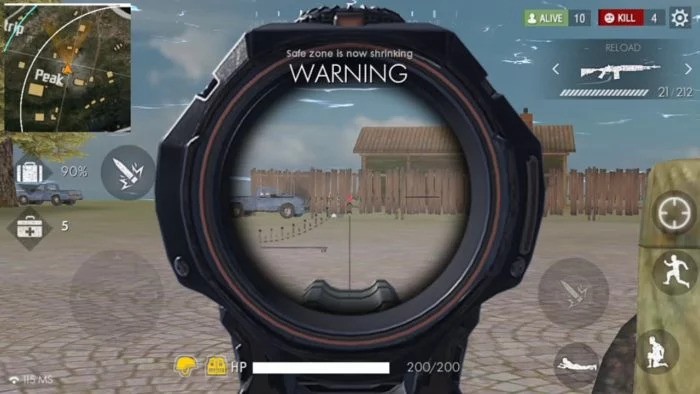
Another tip is to adjust the sensitivity controls, also available in “Advanced Settings”. Since playing on a PC emulator with a keyboard and mouse is very different than using touch controls on your phone or tablet, and even the sensitivity of a screen may vary from one gadget to another, it is recommended to test different sensitivity values and close with what suits you best.
