Are you playing Minecraft with your friends and want to use a fast method to reach them where they are on the map? Would you like to reach some places in the world of Minecraft without having to travel long distances every time? If these are the questions you are asking yourself, you have come to the right place at the right time!
In today’s guide, I will show you how to teleport in Minecraft to reach a specific place or another player. Then, I will show you the methods to use whether you are playing from the PC or from smartphones and tablets, recommending some solutions that require the use of the command console or objects available in the game.
If you can’t wait to start reading this guide, I advise you to sit comfortably and pay attention to all the suggestions I am giving you. Are you ready? So let’s not waste any more time! I wish you a good read and, above all, have fun!
Index
Teleport by command
If you play Minecraft from your computer or mobile device, you can use the command console to teleport to a specific location on the map. In the following lines, I will indicate how to enable and use the command console to achieve your purpose.
Enable the command console
To enable the command console on Minecraft, you need to perform some operations that are different depending on the device you use to play the game.
Enable the command console in Minecraft in PC:
- On PC, there are two ways to enable command console. You can enable command console in an already created and a new game both. In the first case follow the steps below:
- You need to enable LAN mode: to do this, enter a game and press the Esc key on the keyboard to access the settings menu.
- Click on Open in LAN and then press on the item Commands to display the wording Yes.
- At this point, press the Start the world in LAN button, to save the changes made.
- If you want to create a new game instead, follow the steps below:
- In the Minecraft main menu click on the Single Player buttons and then Create a new world
- At this point, give a name to the session and then press the button More options in the world.
- Now click on the Commands item to change it to Yes and confirm using the Done buttons and then Create a new world.
- To open the command console during a game session, simply press the T key on the keyboard, to open the chat and enter the strings of codes that I will indicate in the next paragraph.
Enable the command console in Minecraft in smartphone(Android/iOS):
- If you play from a smartphone or tablet in Minecraft, in the main menu, press on Play and then choose the items Create new > Random generation.
- Then scroll t
he screen that you see and move the lever to ON near the word Allow cheats, - Confirm the procedure using the Continue button.
- Finally, press the Create button to start a new game.
- If you have not enabled cheats in Minecraft world you have already created, in the main screen press on Play and tap on the icon with the symbol of a pencil next to the name of the game already created.
- Then follow the procedures indicated in the previous lines to enable cheats.
How to use the commands to teleport
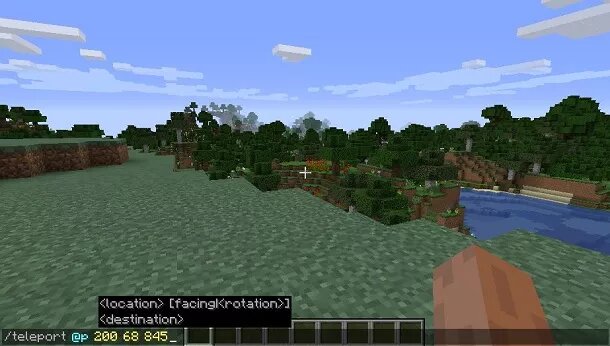
After you have enabled command console using the methods indicated in the previous paragraph, it’s time to use it to teleport to any point you want.
Before I start, I want to inform you that the commands mentioned in the next lines must be typed in the text box of the chat in the game. On a PC, just press the T key; on smartphones and tablets, you have to tap on the icon with the symbol of a speech bubble at the top.
If you want to teleport, it is necessary to execute the command /teleport or /tp, followed by some useful variables to identify the subject to be teleported and the destination. Generally, the command to type is /teleport [subject] [destination]: You can use this command only if you are playing in single-player mode or if you are the server administrator or you have privileges.
The subject variable indicates to teleport the player or entity. You can indicate the name of your character or use some operators, which I list below.
- @p refers to the player closest to who or what performs the teleportation command;
- @r indicates a random player;
- @a includes all players in the session;
- @e to refer to all players and non-player characters (NPCs);
- @s indicates a specific player or PNG and requires the addition of selection arguments, such as type to define the type of entity.
The destination variable, on the other hand, identifies the coordinates of the place where you want to teleport. It only accept the integer relative numeric values, i.e. those non-decimal numbers that can also have a negative sign. You can then type values like 200, -100, 53 or -5.
This variable requires you to declare the values of X, Y and Z of the block of the world on which you want to teleport. While X and Z represent the horizontal plane on which we move in play, the Y indicates the height instead. Take into consideration that the sea level is set to Y = 68: for larger values the avatar could be suspended in the air, while for lower values inside the subsoil. The maximum values of X and Z are between – 30000000 and 30000000, while for Y it ranges from -4096 to 4096.
If you are in a specific place, by pressing the F3 key on the keyboard you can read the current coordinates, in correspondence with the wording XYZ, and you can then communicate this data to a friend to allow him to reach you, or to record the position of a place.
In general, you can type the command /tp ~ ~ ~ which will indicate the values of X, Y and Z on the chat to find the coordinates of your current location.
Use a command block to teleport
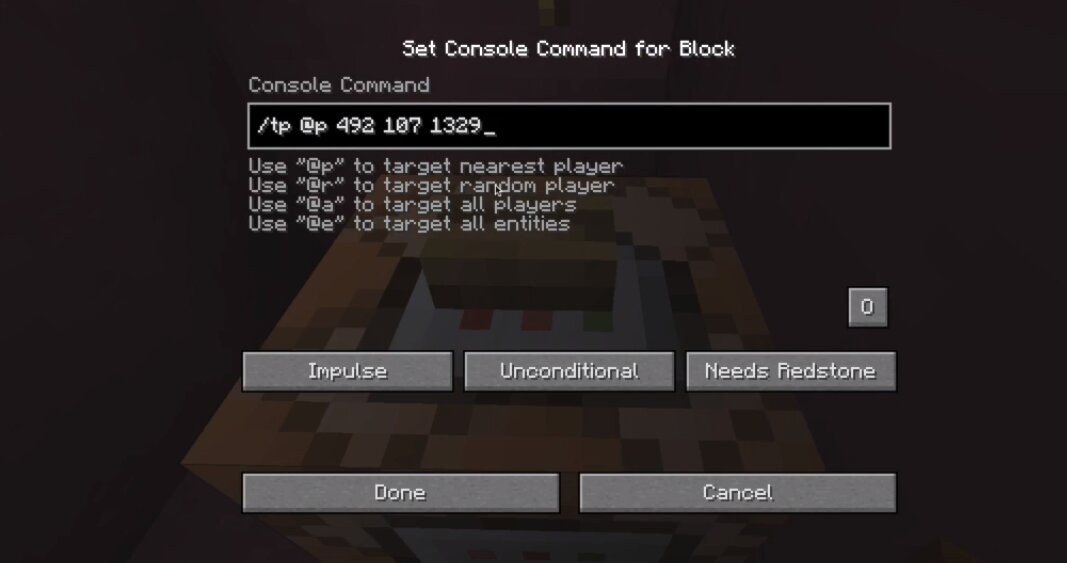
You can also run the /teleport or /tp command without the console. This is possible using a command block. You don’t know what it is? It is a block similar to those present in the game to build, but this has unique characteristics, as it allows you to record commands.
You cannot create it, but you can use /give @p minecraft: command_block code in the chat to add it to your inventory via the command console. Once locked, you can place it anywhere and cannot destroy it if you are in Survival mode.
All clear? Well, let’s proceed:
- After placing the block, right click on it to open a panel for entering commands.
- In the Command box, type the code /teleport @p [destination] to teleport the person close to the block
- Press the Done button to confirm the insertion of the command.
- At this point, you will require an activator to enable the block and make it execute the command you have registered.
- A command block can be activated in several ways: you can use redstone powder to create circuits or apply a simple button on one of the faces of the block.
- Whenever you activate the switch, the block will carry out the teleport command of the player closest to it in the destination you set.
Teleport through the Pearl of Ender
There is also another method for teleporting that does not require the use of the command console. In this regard, it is necessary to use Ender Pearl. Ender Pearl allows you to move over short distances in the direction in which the object is used.
It certainly doesn’t have the same usefulness as the /teleport command I told you about in the previous paragraph, but it can be interesting to use it to escape from a dangerous situation. In the next few lines I will show you how to get this object and how to use it.
How to get the Ender Pearl
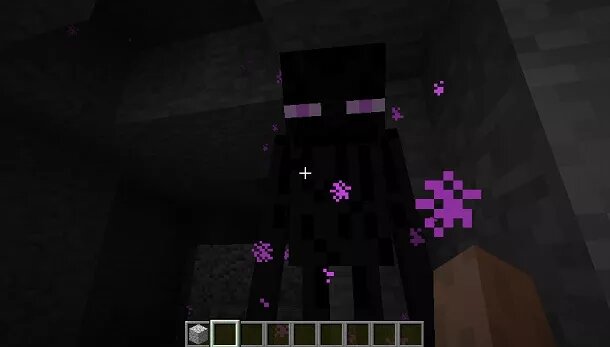
The Ender Pearl is an object that you achieve primarily when an Enderman is killed. In this case, the probability of obtaining this object is not always guaranteed, but it is certainly a more reliable method than the ones I will indicate in the next lines.
Previously, it was easy to find Ender Pearls near pools of water or during rain, as they were damaged in contact with this liquid. With the latest Minecraft updates, however, it is more difficult to find them, as these terrifying creatures teleport in case of danger.
However, there are other methods where you can find these obj
ects. The first of all is to meet a priest with whom you have a level 3 trade and buy this item from him for a value that varies from 4 to 7 emeralds.
Another method is to search for underground fortresses that contain trunks that can reward the player with random objects, including the Ender Pearl with a probability of finding just over 20%.
Finally, inside the trap trunks, which you can found in the wooden mansions hidden in the forest. Here you can find two Ender Pearls.
How to use Ender Pearl
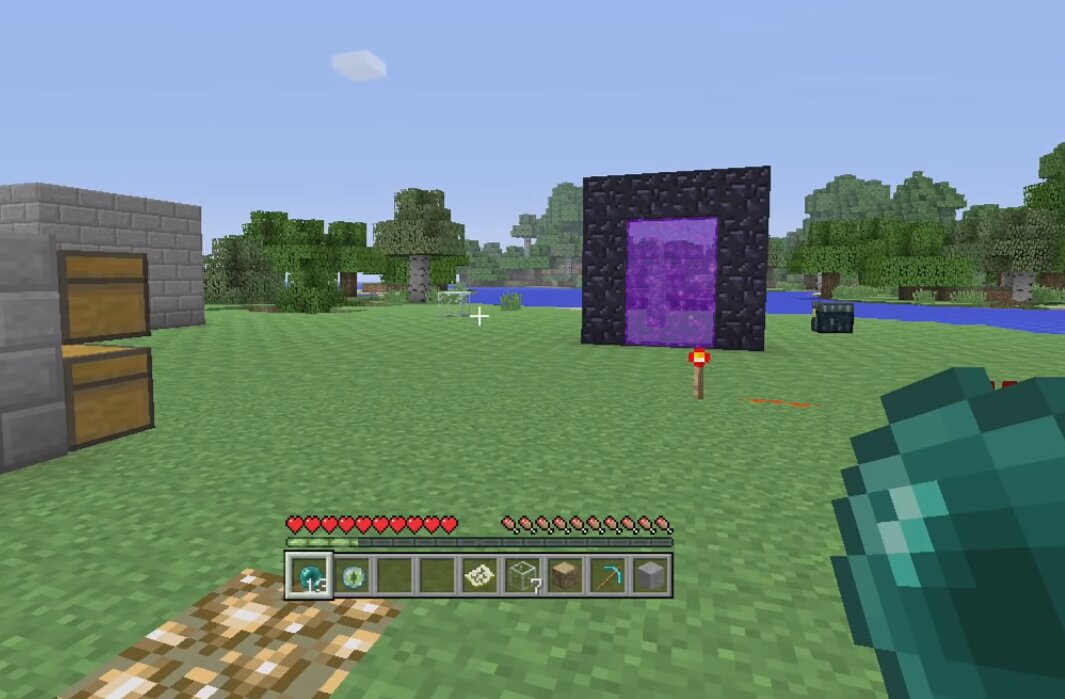
The Pearl Ender is a consumable item that is used to fulfill the transporter over short distances when it is launched. The maximum distance that can be traveled is 50 meters (if with a parabolic path) towards the launch direction.
To use this pearl, open the inventory and move it to one of the quick slots. Then recall the object by equipping it and then press the interaction button to launch the object in the direction you are facing.
Whenever you use this item, your avatar loses five health points, which can be reduced with the use of armor enhanced with a protection spell. You can only teleport through areas where there are no physical blocks blocking the move.

