Sony releases updates to PS4 over time and we need to keep updated console to continue playing online and taking advantage of other features it can offer. Check out how to update PS4 manually and more conveniently.
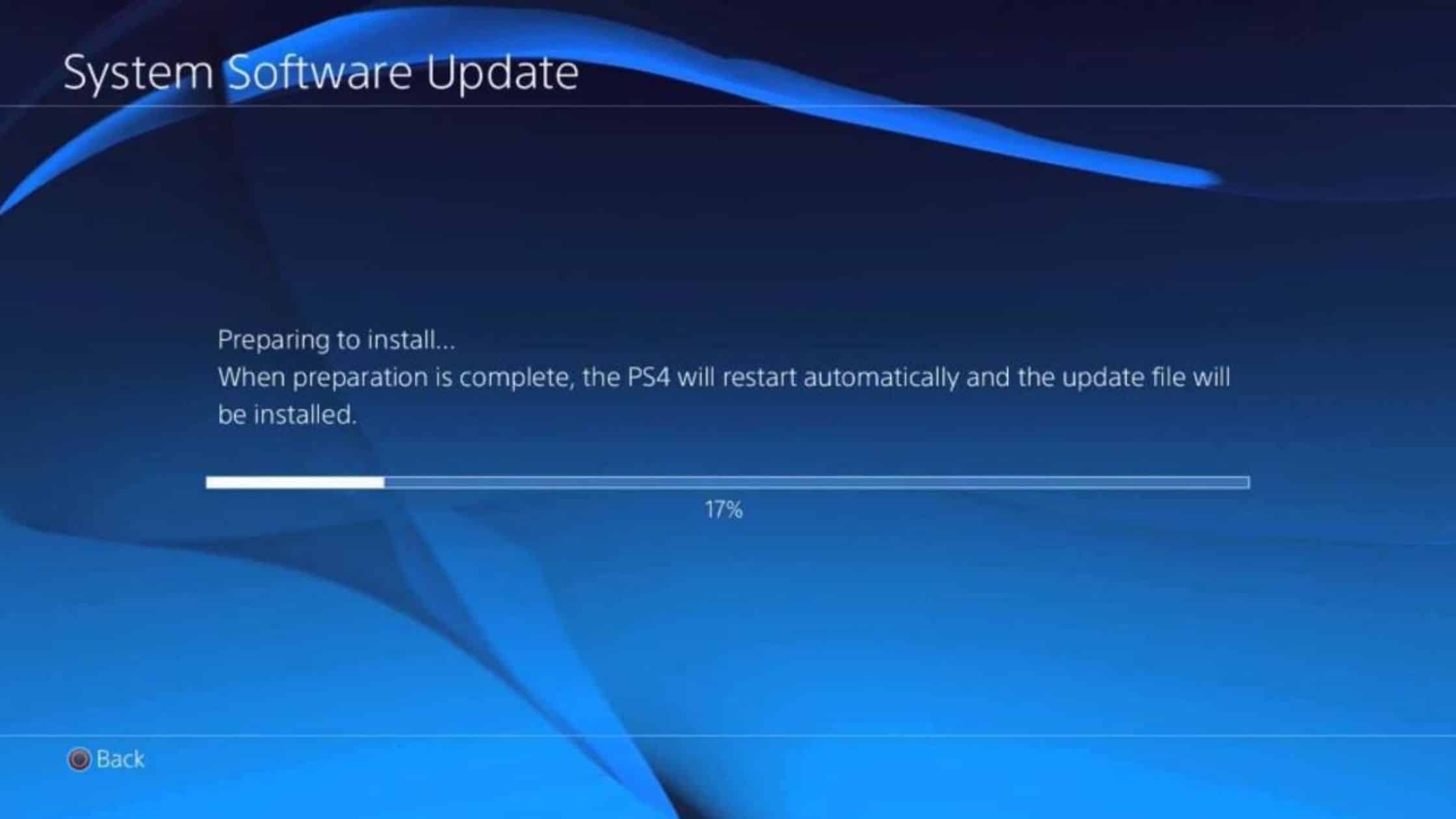
Why update your PS4?
As mentioned, the PS4 update is necessary for anyone who wants to continue enjoying the console to the full. The most common is that the update is done automatically, if the video game is connected via the Internet. If this is the case, just follow the steps on the screen.
But there are those who prefer to perform the manual update, which may take a little longer, despite maintaining control of the process in the player’s hand – even though it is necessary to have Internet connected to the video game at the moment.
In addition, it is always recommended to update to keep the video game safe. The firmware as it is called the operating system generically video games, is a critical piece to the security console to use games and programs.
So, the main tip is to always follow with the updated device that, normally, there is no problem or contraindication.
How to update PS4
To manually update the PS4, it is necessary to navigate through the game’s settings menu, while connected via the Internet – either Wi-Fi or with cables.
Another important tip is to take care not to turn off the console at the time of the update.
That said, follow the steps:
- Choose “Settings” from the main video game menu;
- Then select the option “Update the system software”;
- The available update will be shown on the screen, click on “Next”;
- Wait for the download to complete;
- When the transfer is complete, select “Accept” to accept the terms of the update (which are usually the same as when we started using the console).
From there, the rest of the process is automatic. The video game will enter update mode and a progress bar will be displayed to the user.
The device will be restarted at least twice during the procedure. Don’t worry if the screen is off for a few seconds, it is part of the update.
Once the update is complete – and the console finishes restarting a second time – just press the PS button on the controller and start using the already updated PS4.
With information: PlayStation
