If you have a slow Internet connection or that it doesn’t work so well, then surely you will appreciate the tutorial that we propose you today regarding Linux. In particular, we will find out together how to install apps on Ubuntu without Internet using Camicri Cube.
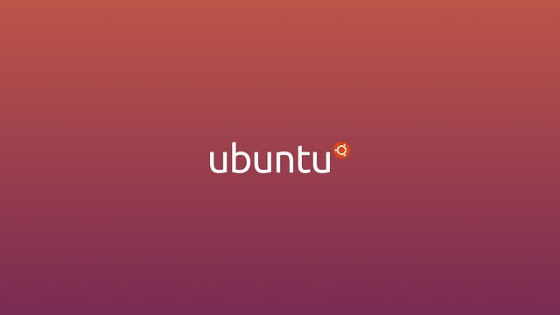
Premise
Camicri Cube is not a specific app for Ubuntu and operating systems based on it such as Linux Mint, Elementary OS or Zorin OS. You could still try to run it. Furthermore, in order to apply this procedure, it is necessary to have a Linux PC with Internet access to download the necessary files.
How to download app with Camicri Cube
The Apt package manager of Ubuntu allows you to install applications offline as it features an integrated download special features. That said, most users who want to download offline software to their computer usually don’t like the terminal very much, so in this tutorial we’ll only talk about how to use the Camicri Cube Web application that connects to the Ubuntu package manager.
Once the connection has been successfully made, it will be possible to search, download and install the favorite apps along with all the dependencies and then proceed with the offline installation on other computers.
Camicri Cube is not officially distributed in the Ubuntu software repositories since it is a Web application that runs on a local server hosted on the computer. Therefore, it is not possible in any way to use the traditional methods to install this program, so it will be necessary to download it manually from the Internet.
That said, open the terminal and use the Wget tool to download the 32 or 64 bit version depending on the operating system you have.
- 32 bit: wget https://launchpad.net/cube-server/4.0/4-0.un/+download/cube4_0.un-0_Linux32.zip
- 64 bit: wget https://launchpad.net/cube-server/4.0/4-0.un/+download/cube4_0.un-0_Linux64.zip
If you do not want to use the Wget tool, you can also download Camicri Cube from the download page on the official website by clicking on the link Camicri Cube x_x.xx (32 bit)or Camicri Cube x_x.xx (64 bit) in the For Linux section.
Once the download has been completed successfully, you must now install the Unzip tool in order to extract the content present in the zip archive you just downloaded through the terminal. To do this, you can use the command sudo apt install unzip -y. Once the installation of the app is complete, it is possible to decompress with unzip cube4_0.1-0_Linux32.zip or unzip cube4_0.1-0_Linux64.zip.
At this point, move the terminal session to the cube directory with cd cube and then run the application on your computer using ./cube. In the event that this last command does not work, you will have to double click on the cube file that you find following the path /home/cube.
How to install apps on Ubuntu without the Internet
Once the previous command has been executed correctly, the default browser will automatically open on your computer and the Camicri Cube window will open. Through the proposed screen, fill in the Project Name field by writing porgettooffline and then click on Create to continue.
Once this is done, press the Open button to load the project. Now, use the search field at the top ( Search Available Packages ), type in the name of the program you want to install offline on your Ubuntu PC and press the Enter key on the keyboard to start the search.
Through the proposed list, identify the correct package name and press the Download button twice in a row. In this way, the complete package containing both the program and its dependencies will be downloaded. Repeat this operation with all the apps you want to download.
Now, open the file manager on the Ubuntu PC and access the cube folder in the home. After that, press twice on the projects folder. At this point, connect a USB key or an external hard drive to one of the available USB ports on your computer and copy the progettooffline folder on it. After doing this, disconnect the USB device from the Ubuntu PC and connect it to the computer that does not have Internet access
At this point, to install applications offline, open the Ubuntu file manager and copy the folder progettooffline within documents. Finish the operation by opening the terminal and executing the command sudo dpkg -i ~/Documents/progettooffline/data/packages/nomepacchetto.deb (eg. sudo dpkg -i ~/Documents/progettooffline/data/packages/chromium-browser_75.0.3770.90-0ubuntu0.19.04.un_amd64.deb). To find the exact name of the package to be installed, follow the path indicated a few moments ago.
At the end of the operation, you will have completed the installation on your Ubuntu PC offline and the program will be ready for use. Of course, repeat these steps with all your favorite software.
Doubts or problems? We help you!
If you still have any doubt or suggestions related to this article then feel free to leave a comment in the box below or contact us via our dedicated page.
