Do you need to install / Enable a program on your Fedora PC but unfortunately it is not present in the official software sources? In this tutorial today, we will explain how to install RPM Fusion on Fedora, a rich and easy to install third party software source.
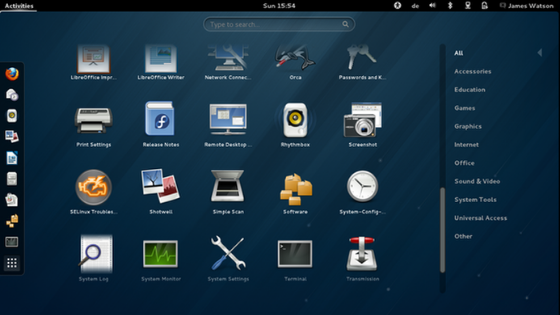
Premise
RPM Fusion is available in two versions: Free and Paid. The first includes all those open source programs, codecs and tools not available on Fedora while the second allows you to download all those non-open source and non-free software.
Although we are facing a Linux distribution that is already beautiful and ready for developers and experienced users, the addition of RPM Fusion offers users a wide variety of software and drivers, a bit like Ubuntu.
How to install RPM Fusion Free on Fedora
The RPM Fusion Free software repository can be easily installed on Fedora thanks to the developers who provide an RPM package available for download on the official website. You can perform the installation using two methods: GNOME Software or terminal. Below, you will find all the steps to follow depending on the method chosen.
GNOME Software
Installing the Free repository within Fedora via GNOME Software is a really simple process since the app manager will take care of most of the work.
That said, let’s see the steps to follow:
- Open the default browser and connect to the Configuration page on the RPM Fusion web portal.
- To proceed with downloading the RPM package, click on the RPM Fusion free for Fedora 29 or RPM Fusion free for Fedora 30 link (depending on the version of Fedora installed on your computer) in the Graphical Setup section via Firefox web browser.
- After downloading the file, open the file manager and go to the Download folder.
- In the next step, double click on the previously downloaded RPM file. The GNOME Software should start automatically and show you the installation page.
- Through the latter, click on the Install button and enter the password for your user account.
- Having successfully completed this step, the RPM Fusion Free software repository will be ready for use.
Terminal
If you love the command line, you can als
o install RPM Fusion Free through the terminal. First, go back to the Configuration page, locate the download link dedicated to the Fedora version you are currently using and copy it using the appropriate option that appears in the menu after right-clicking on it. Once this is done, open the terminal and use the DNF tool to install the package:
sudo dnf install https://download1.rpmfusion.org/free/fedora/rpmfusion-free-release-30.noarch.rpm
How to install Non-free RPM Fusion on Fedora
In case you need to access some drivers or software not normally available on Fedora, you will have to proceed with the installation of Non-free RPM Fusion. Again, you can use either GNOME Software or the terminal.
The steps to follow are practically the same as for the Free repository, only in this case you will need to click (in the first case) or copy (in the second) the link to the Fedora version on your ma
chine that you find in the second list (where c ‘is nonfree in bold ).
If you have chosen GNOME Software, always click twice on the downloaded RPM file in the Download folder and proceed with the installation by pressing the Install button. If you have opted for the terminal, instead, you will have to use the command:
sudo dnf install https://download1.rpmfusion.org/nonfree/fedora/rpmfusion-nonfree-release-30.noarch.rpm
Doubts or problems? We help you!
If you still have any doubt or suggestions related to this article then feel free to leave a comment in the box below or contact us via our dedicated page.
