We’ve already talked about what portrait mode is – and that it can be done using software and/or hardware features of your smartphone’s camera. On the iPhone, Apple’s portrait mode uses cameras from compatible models to create this depth effect.
Therefore, you can create a photo that maintains the sharpness of the subject (object, animal, personal, etc.) against a blurred background or bokeh effect. On iOS, the user can also add lighting effects and even take a selfie using portrait mode.

To get all the best camera features, first make sure you have the latest version of iOS. After that, the model of iPhone you have or want to buy.
iPhones with Native Portrait Mode
From iPhone 7 Plus:
- iPhone 11;
- iPhone 11 Pro
- iPhone 11 Pro Max
- iPhone XR
- iPhone XS
- iPhone XS Max
- iPhone X
- iPhone 8 Plus
- iPhone 7 Plus
Does this mean that older iPhones cannot take photos with the bokeh effect? Not exactly. Unfortunately, models prior to the iPhone 7 Plus do not have portrait mode natively. But camera apps with background blur can help.
iPhones with Selfie Portrait Mode
To take a selfie in portrait mode, an iPhone X or newer is required.
How to take portrait photos on iPhone
- Open the Camera app on the iPhone;
- Slide to portrait mode;
- The app can suggest some tips on the screen;
- With everything ready, the lighting effect, like Natural Light, will turn yellow;
- Tap the shutter button and click!
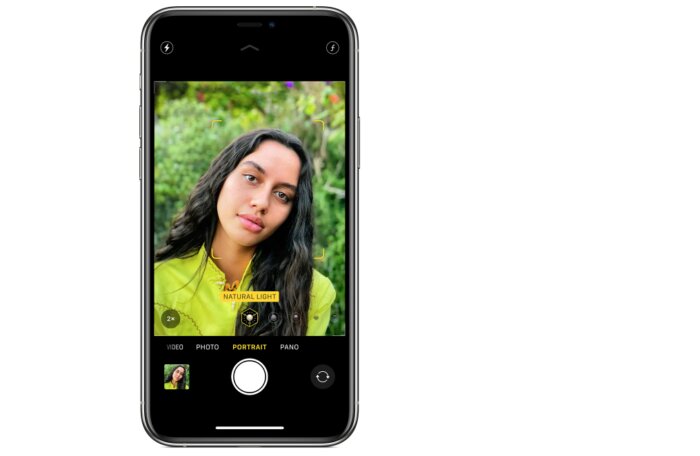
What are the app tips?
Before taking the picture
The iOS Camera app tells you when you are too close or too far from the subject of the photo or if the environment is too dark to use Natural Light mode.
In addition, you can also use the True Tone flash, set a Timer and apply filters.
After taking the photo
After taking the photo, you can still use the image editing features built into iOS to make changes, such as cropping the photo or using “Auto Enhance”.
Notes on iPhone models
Owners of iPhone 11 Pro or iPhone 11 Pro Max, will use Portrait mode on the telephoto lens. You can tap the “2x” button if you want to zoom out and use the ultra-wide-angle camera.
Owners of iPhones XR, when using the rear camera, need to detect a person’s face (not objects) in the viewfinder so that a photo can be taken in portrait mode.
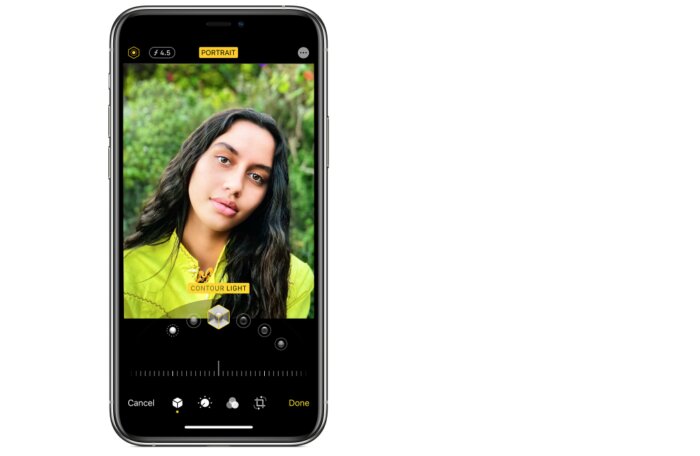
How to take a selfie in iPhone portrait mode
You can take selfies using Portrait mode with an iPhone X or higher.
- Open the Camera app on the iPhone;
- Slide to portrait mode;
- Touch the front camera button (↩️);
- Hold the iPhone in front of your face;
- Take a selfie with one of the device’s volume buttons.
Even in the selfie, you can use the portrait lighting effects. On the iPhone XR, the rear camera system accepts only Natural, Studio and Contour Light.
Bonus tips!
You can adjust the Depth Control and Lighting after taking the photo.
How to adjust the blur level and intensity of the Lighting effects:
- Touch a photo taken in Portrait mode;
- Touch “Edit” and then the “Depth Control” button;
- Or the “Portrait Lighting” button to adjust this option;
- A slider will be displayed under the photo for these cases. Drag it to the left or right. A gray dot marks the original value of the item in the photo;
- Touch “OK”.
How to remove the portrait mode effect on the iPhone
- Select the photo in the library;
- Touch “Edit”;
- Touch “Portrait” at the top of the screen;
- If you want to add the effect again, tap “Edit” and “Portrait” again.
