Do you want to transfer conversations from WhatsApp on Android to iPhone? Thanks to the incompatibility between the backup features used by the two versions of the instant messenger, there is no native way of doing this, but there are third-party applications that can solve this annoying problem.
Download WhatsApp conversations on Android for iOS
Since WhatsApp uses Google Drive to back up messages on Android and iCloud on iOS (iPhone), it is clear that the two versions of the instant messenger are incompatible with each other. So, you can not back up the data normally on Android, switch to the iPhone and download them, or vice versa.
For this, you need to use third-party apps to collect the messages, and transfer them directly from Android to iPhone, and vice versa. One of the most practical is the Wondershare dr. fone (Windows, macOS), which facilitates and much the process.
To transfer messages from WhatsApp from Android to iPhone, do the following:
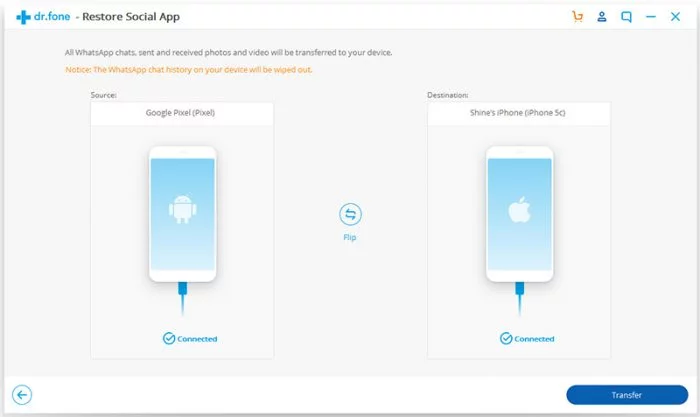
- Download and install Wondershare dr.fone;
- Open the program, and connect the iPhone and Android phone to the computer via USB cables;
- On the main screen, click Restore Social App, WhatsApp, and finally Transfer WhatsApp messages;
- The program will detect the cell phones and display the screen above.
Check if Android has been displayed in Source, and iPhone in Destination. Otherwise, click the Flip button; - Click the Transfer button.
The transfer of messages between Android and iPhone will be done automatically, and just wait for the end of the process.
And ready.
Remember, the dr.fone can also be used in reverse, which is to transfer messages from iPhone to Android. And you need to have both phones up and running. If it has been lost or stolen, it will not work.
Export messages
If this solution does not please you, you can also export WhatsApp messages using an email account.
This procedure allows you to send a history of up to 40,000 messages sent, without photos, videos, music or attached files, or the 10 thousand most recent, if you choose to send everything. Of course, the feature is limited to the capabilities of each email client, and may not be the most elegant of the solutions, but it also works.
