Upload photos to Instagram from PC: here is the complete and easy to follow guide. Chat Instagram from PC: the ultimate solution for chatting on Instagram from PC
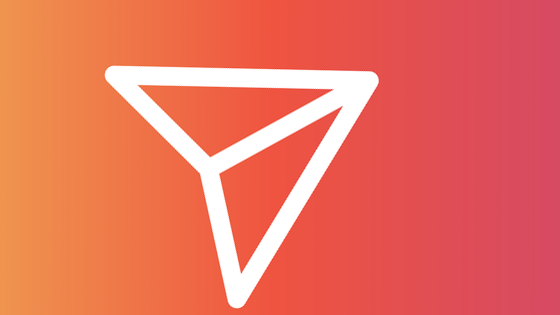
How to publish on Instagram from PC
Today we will see together a super guide requested by all Teknologya readers. In particular, we’re going to discover the simple and definitive solution to use Instagram from PC as if I had a smartphone in my hands.
I will show you the definitive guide to be able to use Instagram and all its services connected directly from PC and Mac.
As we all know, Instagram still doesn’t offer a PC interface, so using Instagram from a PC isn’t easy. Or rather, it’s easy, but we can’t use all of Instagram’s features on a PC.
For example, from a PC it is not possible:
- upload photos on Instagram from PC
- publish videos on Instagram from PC
- chat on Instagram from PC
- use Instagram Direct on PC
and so much more.
But thanks to our guide you will be able to overcome all these limits and you can use Instagram from PC as if you were using your smartphone or tablet. You can upload photos to Instagram from a PC in one click, you can use the chat on Instagram from PC, you can upload videos to Instagram from a PC and much more.
Forget all the limits of Instagram from PC and start using the social photo network in a completely new way, much more convenient and faster!
But enough time to chat, let’s start with our guide to use Instagram to the fullest without limits.
Instagram from PC: the complete guide
NOTE: the guide also applies to Macs as everything is based on the Chrome internet browser and its extension.
I can guarantee that the guide is very simple, fast and within everyone’s reach. You don’t need to be an IT expert to follow these steps. Try it yourself to follow them:
- Download the Google Chrome internet browser > HERE (if you already have this internet browser you can skip this step)
- Install Chrome on your PC
- Download the User-Agent Switcher for Chrome extension > HERE. To install it go to the page just reported and click on “Add”, then confirm again when you are asked to install the extension
- Go to the Instagram site from PC> LINK
- Log in to Instagram with your data
- In the Chrome internet browser, look at the top right corner and click on the icon with a blank sheet with a black mask on it
- in the menu that appears, choose iOS> iPhone 6
- from now on you can use almost all the features of Instagram from PC. Narrow down the window where you opened the Instagram website and it will be like using a smartphone.
How to use Instagram from PC
After completing the process, you can:
- see Instagram stories from PC
- leave comments and leave Like quickly and easily, using the PC keyboard to write
- follow or stop following people on Instagram
- upload photos to Instagram from PC
- publish on Instagram from PC
- use Instagram chat from PC
- upload videos to Instagram from PC
- post photos on Instagram from PC
- manage Instagram from PC
- Add photos on Instagram from PC
- chat on Instagram from PC
- publish videos on Instagram from PC
- use Instagram Direct from PC
- messaging on Instagram from PC
- read Instagram messages from PC
- send Instagram messages from PC
Basically you will be able to manage Instagram from PC in an extremely easy and comfortable way, just like you would do with your smartphone in your hands.
Done!
Now you are officially ready to use your favorite social network directly from your PC, just like if you had a smartphone in your hands.
You will finally have the possibility to publish everything you want on Instagram (photos and videos) without limits and without various inconveniences.
And to make matters worse you can finally use Instagram chat on PC and access Instagram Direct directly from a PC. Chatting and chatting with your Instagram friends will be much easier, faster and more fun with the big computer keyboard, don’t you think so?
Manage Instagram from PC – Conclusions
With this guide dedicated to Instagram we have concluded.
For any doubt or question, leave a comment at the end of the article and we will help you as soon as possible.
Have fun with Instagram on PC!
