The Apple Login works like Login with Facebook or Google for sites and applications. It is a convenience for those who need to create the registration on the internet, in addition to centralizing the information in a single account. Here’s how to find the sites and apps that “Sign in with Apple” was used for.
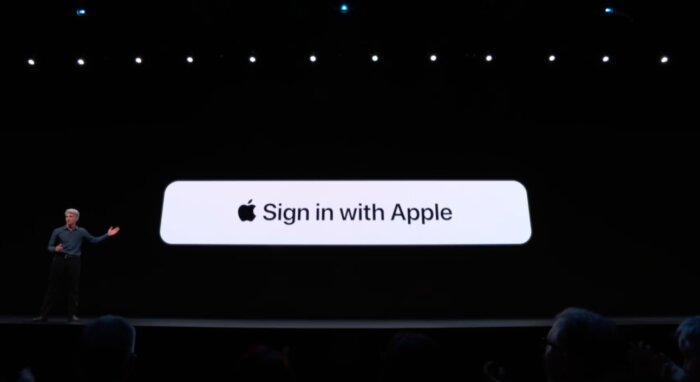
View Apple Login apps on iOS (iPhone, iPad …)
- Access the Settings;
- Touch your name;
- Tap on “Security and Privacy”;
- Touch “Apps using Apple ID”.
The list will appear next. When selecting any item, it is possible to check when the account for that app was created and which email was used to register (if it is the main one or a random one created by Apple Login).
If you wish, you can still choose “Stop using Apple ID”. However, when trying to use the app again, you may need to create another account. If it is an important service, try to rescue the data before deleting the login, it may not be possible to rescue them in the future.
View Apple Login apps from your computer
- Go to appleid.apple.com and log in to your account;
- In the security section, click on “Manage” under the heading “Apps and sites that use the Apple ID”.
As with iOS, the list will be displayed with applications that use Apple Login. Likewise, it is possible to check the information and delete each one.
What is the advantage of this tool?
Just as Facebook or Google logins offer more convenience, skipping that step of filling out the registration form, the “Log in with Apple” has one more letter up its sleeve: privacy.
It is the only one, so far, that allows users to hide the email address used in the registration, thus generating a random address that is shared with the site, instead of the main one – which receives messages through forwarding.
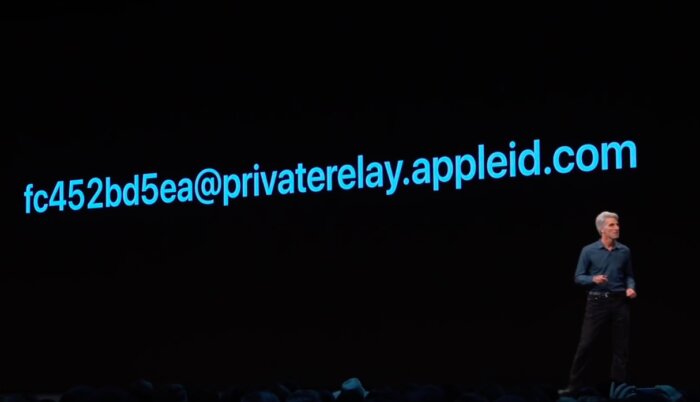
This is an example of a random email generated for a registration
So, if there is a data leak and the email is exposed, for example, just delete (as in the steps above) the address and the receipt of unwanted messages is stopped. It is a way to also protect the main email, as it will remain anonymous to the site.
Learn more: How Sign in with Apple works.