Sometimes you may have to reset your AirPods, whether they are not connecting, wanting to connect to a different device or another problem.
The classic way Apple teaches you is basically to erase the settings on your device, put them in the case, and press the setup button until the light tu
rns orange.
However, this does not always work. But you don’t have to despair! There is another
way to restart your AirPods. Check step by step!
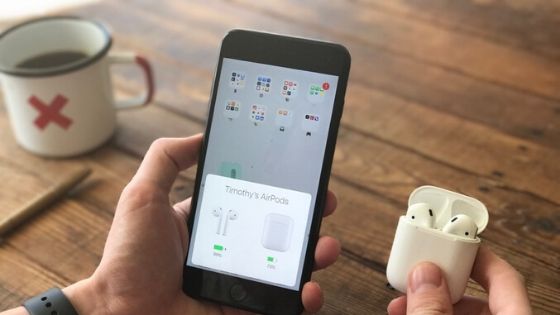
1. Make Sure Your AirPods Are Charged
If you are trying to reset your headphones but the light is not turning on, you must first make sure they have sufficient battery power. If unsure, put them on for charging for a few minutes.
2. Open the case and push the button on the back.
The button on the back of the AirPod case is the reset button. Press it for about 15 seconds and you will see the light change color. Always remember to do this away from the device you are trying to connect your headphones to.
3. Connect with a new device
Place your AirPods near a new Apple device and wait for them to sync. If you are using an Android device, you must connect from the Bluetooth settings.
4. Rename your AirPods
This last step is optional if you want your AirPods to be renamed. However, if even after rebooting they continue with the old name, you will need to manually access your device’s Bluetooth settings, select them and go to information.
