Have you finally decided to cultivate your passion for designing and modeling both in two (2D) and three dimensions (3D)? Perfect, you should therefore know that the first thing you need is a CAD program. Have you ever heard of it? I bet yes, but first of all I want to explain to you why this expression is used: “CAD” are those programs that allow you to execute technical projects and drawings using a computer. CAD, in fact, is the abbreviation that shortens the term “computer-aided design”, which can be translated as “drawing assisted by the computer“.
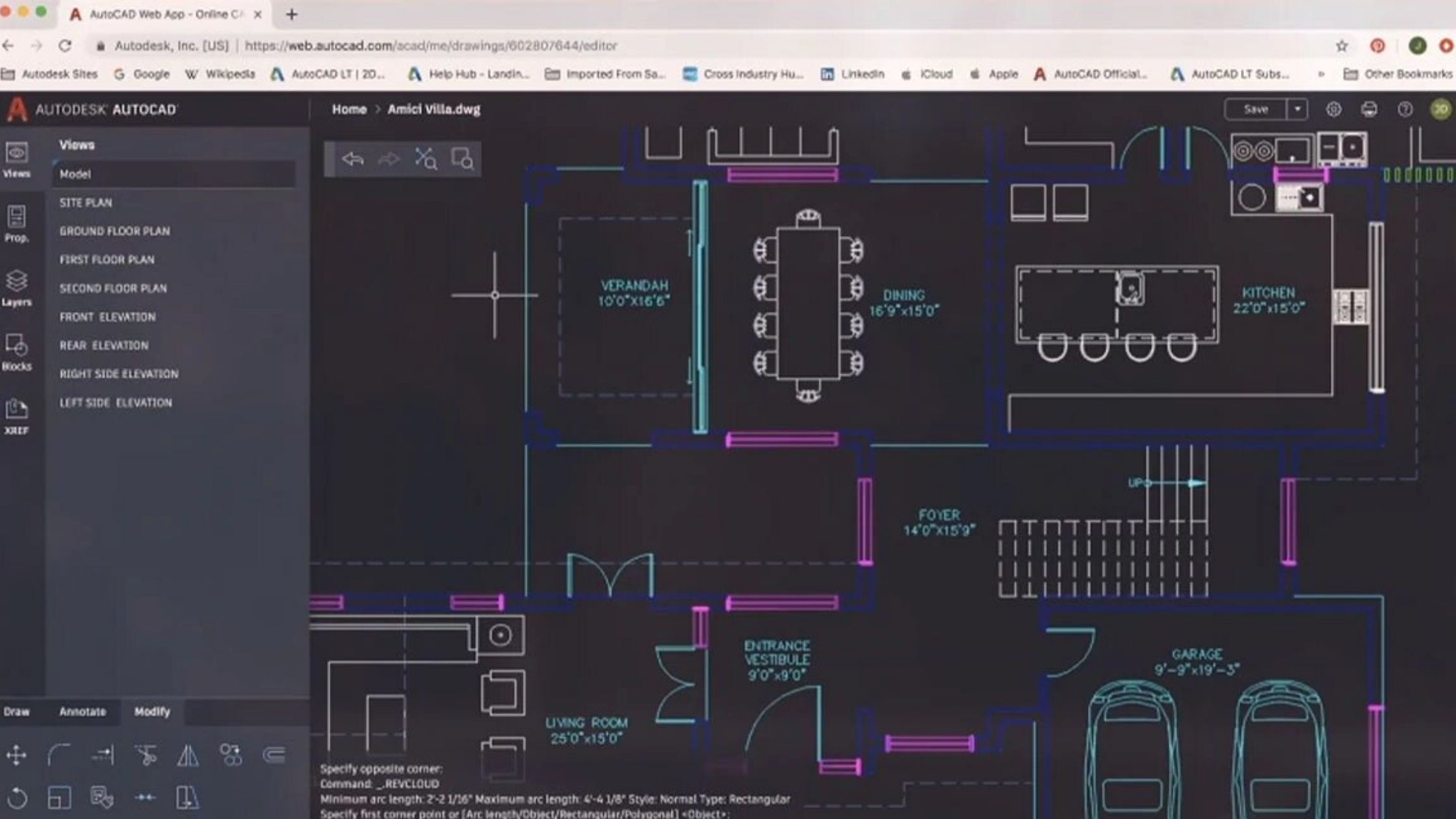
If you are on this guide, then you certainly know that one of the best and most popular CAD programs is AutoCAD, the Autodesk solution for the management and modeling of technical drawings, projects of various types and in general two-dimensional and three-dimensional prototypes. Yes, I know, the license of AutoCAD costs a lot and, at least initially, you would like to understand how to download AutoCAD for free, but that’s why I’m here today!
In the following lines, in fact, I will explain in a simple and fast way how to get you AutoCAD in a totally free and legal using the Autodesk Student initiative or using the trial version of the software provided by the manufacturer. And, if you were not satisfied by AutoCAD, I will point out some alternative solutions that could be for you. Courage, what are you waiting for?! Have a Good reading and above all, a good download!
Index
Autodesk Student
Let’s start talking about the Autodesk Student initiative: a solution made available by the AutoCAD software house company with the aim of helping students and educators in their learning or teaching tasks, providing them with a copy of AutoCAD at no cost. The version of AutoCAD obtainable with this method is fully functional and lasts three years from the time of installation, however it is not possible to use projects or documents created with this program for purposes other than teaching (nor for commercial purposes).
Clearly this point, it’s time to teach you how to download AutoCAD for free taking advantage of this very advantageous initiative. Before continuing, however, I suggest you take a look at the minimum requirements to install AutoCAD, so you know in advance if your computer is suitable for running the program.
AutoCAD Student for PC
To download AutoCAD for free through Autodesk Student, connected to the initiative website and click on the red Create Account button. Then choose your country from the Country dropdown menu and your role (student, educator, IT administrator of the school or preparation officer for a contest) from the Educational Role menu. Finally enter your date of birth by selecting the month, day and year from the appropriate menus and then click on the blue Next button.
On the following screen, enter your name in the First Name field, the last name in the Last name field, your email address in the Email and Confirm email fields and finally a personal password in the password field. This password must be at least eight characters long and contain at least one number, one letter and three different characters. Then put the check mark on the box below and click on the blue Create account button. After a few minutes you will get a link to activate the account.
Now open the e-mail address that you entered during registration, open the message received from Autodesk (you will recognize it because the sender’s address ends up with accounts.autodesk.com ) and click on the VERIFY EMAIL button that you find in the mail. If it does not work, copy the link that you find immediately below ( https://accounts.autodesk.com:443/user etcetera etc) in the address bar of the browser and press the Enter key.
In this way the account will be validated: to complete the registration procedure, click on the blue Done button. Wait a few seconds and, in the new page that appears, enter the required information: in the first field you must write the name of the institution in which you study or work, in the second field you must check the area of study most relevant to your and finally, you must enter the Enrolled from and Graduate boxes on the enrollment date of the institution and the date on which you believe you are completing your studies (or the date of employment if you signed up as a worker). Click now on the blue Next button.
At this point the registration is finished. Then click on the blue Continue button to access the download page of AutoCAD, press the DOWNLOAD NOW button and fill out the form that is proposed to you with the version of AutoCAD you want to download (from 2015 to 2018), your operating system and finally the language in which the software must be translated.
You will receive, in your e-mail box, all the information to be used to activate the program; you should have problems accessing the mail, write down the Serial Number and the Product Key that appear on the page, to insert them if necessary during the first execution of the software. After that, click on the red INSTALL NOW button, put the check mark on the I Accept box and then click on the blue Download Now button to download the AutoCAD installation package.
When the download is complete, start the installation file of AutoCAD, which will prepare everything you need to run the program. If you were asked to unlock Windows Defender during the procedure, click on Allow access.
Wait until the procedure is complete, then click on the Install button located at the bottom right. If necessary, select the components to be installed or the installation path in the window that appears. If you’re not sure about this, leave everything as it is and click fearlessly on the Install button you find below.
Now wait for the program to download everything necessary for the operation of AutoCAD (it may take hours, depending on the speed of the connection in use). If you need it, you can temporarily stop the AutoCAD download by clicking on the Suspend download button and resume it later by clicking on the Resume Download button. At the end of this process, the version of AutoCAD you have chosen will be installed on your computer.
Now, to complete the activation of the license, you must necessarily start the program for the first time. Then double-click the AutoCAD icon (A with red background) that you will find on your desktop or call AutoCAD from the launchpad of your Mac, then wait a few minutes for the components to be initialized. Click on the Accept button in the privacy information window, then wait a few seconds and click on the Activate button in the activation window of the product.
The activation procedure is finally complete and you will simply have to click on the Finish button to start using AutoCAD. Remember that the license has a duration of three years, after which it can be created a new one (at least according to the current conditions of the Autodesk student program) following the same procedure.
Autodesk Student for Android and iOS
Exactly like for computer versions, Autodesk gives students and teachers the opportunity to take advantage of its AutoCAD apps available for Android and iOS without paying the license (which, however, in the case of apps, costs much less). Before proceeding I have to make a clarification: you can use AutoCAD to view DWG files absolutely free and with any type of account, but to take advantage of the full functionality of management and design of AutoCAD you need to subscribe to the Premium or Ultimate version application. By taking advantage of AutoCAD Student you have the possibility to get the Premium version for free for three years.
Before you can use AutoCAD for Android or iOS, you must follow the entire procedure I described in the previous paragraph and activate the student license. After that, download AutoCAD from the appropriate section of Google Play Store if you have an Android smartphone, or the App Store if you have an iPhone or an iPad. After installation is complete open the app, press the blue button Login button, enter the email address of your account, then tap the button Next, then enter the password and tap on the button Login. Touch the OK button and you are finally ready to use AutoCAD from your smartphone or tablet!
Free trial of AutoCAD
Wait, are you telling me that the previous solution is not congenial to you, since you need AutoCAD for your business and would you like to evaluate it before making a big purchase? Perfect, Autodesk provides free trial versions of AutoCAD for 30 days on PC and 7 days on Android and iOS. In the following lines I will show you how to get them.
Free AutoCAD Download for PC
The first thing you need to do to get the free trial of AutoCAD is to register an Autodesk account: then connected to this Internet site and enter the required information in the appropriate registration form, taking care to choose a password containing at least 8 characters, a letter, a number and three unique characters. When you are finished, put the check mark on the box below and click on the blue Create Account button.
Click now on the blue Close button and, to complete the registration, open the e-mail box that you entered during the registration, open the message received from Autodesk (you will recognize it because the sender’s address ends up with accounts.autodesk.com ) and click the Verify e-mail button in the mail message. If it does not work, copy the link that you find immediately below ( https://accounts.autodesk.com:443/user etcetera etc) in the address bar of the browser and press Enter. Finally click on the Close button.
At this point, you can finally download the free trial of AutoCAD. Then connect to the dedicated web page and click on the red button Download the free trial version. Now put the check mark on the AutoCAD entry if you need the version dedicated to Windows, or on the AutoCAD for Mac entry if instead you need AutoCAD for macOS, then click on the blue Next button. From a quick reading to what is written in the next window, then click once again on the blue Forward button.
Now, in the first drop-down menu select the item A person or business user, choose the version of the operating system from the second menu and the language you want in the third, then click on Next. If prompted, enter the Autodesk account email you created earlier, click Next, and when prompted, enter your password and click Next again. Indicate, in the required forms, the information requested about you or your company (they do not necessarily have to be real) and click on the blue Next button. If you do not want to receive commercial information from Autodesk via email, select the small box below.
Finally, click on the Start Download button to download the trial version installer of AutoCAD. Once the download is complete, open the AutoCAD installation package and follow the simple on-screen instructions to install the program. Remember that, after the 30-day trial period, you can continue using AutoCAD by signing one of the available subscription plans, which
cost 210 dollars for a month or 1,680 dollars for a year.
Free AutoCAD downloads for Android and iOS
As mentioned earlier, AutoCAD is also available as an app for Android and iOS. Allows you to view DWG files absolutely free, while to take advantage of the editing features and other advanced features you have to switch to the Premium or the Ultimate plan, which are both paid.
If you want, however, you can try the Premium version of AutoCAD for Android and iOS for free for 1 week. To take advantage of this possibility, download AutoCAD from the appropriate section of Google Play Store if you have an Android smartphone, or the App Store if you have an iPhone or an iPad. When the installation is complete, open the app and if you already have an Autodesk account, press the blue Login button, enter the email address of your account and tap the Next button, then enter the password and touch the Login button again.
If you do not have an Autodesk account, you can tap the Create an Account button and enter your name, last name, email address and personal password in the form fields. Also in this case, the password must be at least eight characters long, have at least one letter, at least one number and at least three different characters. Tap the box below to check it, then press the Create Account button. Tap the Close button and then touch the OK button. From now on, you can use AutoCAD Premium for smartphones and tablets for free for a week. After the trial period, you will need to sign up for a Premium subscription for $50 per year, or an Ultimate subscription at a price of $100 per year.
Alternatives to AutoCAD for free
If you have arrived here you have surely learned how to get a free version of AutoCAD to be used for three years in the educational sector or for thirty days in the professional, but you find that the proposed solutions are not right for you and you decided to opt for a program somehow similar to AutoCAD but completely free.
Also in this case I have what you need! Below, you will find a list of free alternatives to the Autodesk program that can be for you. I tell you right away that you will find a number of differences between Autocad and the software I am about to list, but given the completely free nature of each of them, it is worth trying and decide in progress if they are suitable for your needs.
- FreeCAD – is a CAD program not only free but also open source, mainly dedicated to mechanical engineering projects; this does not mean that it can also be used for 3D parametric modeling in general. Offering very advanced work tools, FreeCAD is not very easy to use, especially because some automation features are only available as Python scripts and can not be retrieved from the GUI. Among the formats supported by the program, in addition to the native FCStd, there are also SVG, STEP, STL, DAE, SCAD, DXF and IFC files; FreeCAD is not compatible with DWG files. The program is available for Windows, MacOS and Linux in several languages. You can download it from the official download page.
- SketchUp Free – may seem strange to you, but SketchUp Free is the browser version of the commercial SketchUp Pro program. Thanks to its simple and practically all-in-one interface, SketchUp Free allows you to design and model 3D creations directly from your browser. It is possible to start from predefined primitive shapes or freehand drawing, and the designed projects can be saved in the cloud (upon creation of a dedicated account) or downloaded in SKP or STL format (by clicking on the folder icon and selecting the download item). You can use SketchUp Free for free by connecting to your web page. To access the cloud saving options you have to unlock the popups on the website ( here I have explained how to do it).
- KiCad – is a CAD program mainly dedicated to the design and design of PCBs (wiring diagrams, printed circuit boards and so on). Its interface incorporates four different types of software, each with a precise task: the first part deals with managing the projects, the second to create schematic and to associate the footprints with the electrical symbols, the third to visualize the PCBs designed in 3D and the fourth to view the Gerber. KiCad is available for Windows, MacOS and Linux in several labuy modafinil online https://langleyrx.com/buy-modafinil.html no prescription pharmacy
nguages, and you can download it from the official download page.
- 3D Crafter – this program certainly deserves a rightful place among the free alternatives to AutoCAD. This is a real-time 3D modeling and animation program: full of tools for modeling, 3DCrafter has the ability to easily record 3D animations and export them for distribution, but the great availability of tools and features make it one of the best alternatives of AutoCAD. Its interface is a little tricky for those new to 3D modeling. 3D Crafter is also expandable with extensions that insert additional features (including export in FBX format ) and can handle many types of files including 3ds, asc, dxf (polygon only), iob, lp, XGL, ZGL, fbx and many others. You can download the free 3D Crafter version for Windows (also as a Windows 10 app), along with two extension packages, from its official download page.
- LibreCAD – this program has no great pretensions and is dedicated exclusively to 2D design, but that does not mean it does not do its job well. With a particularly clean and intuitive graphical interface, LibreCAD allows you to create technical drawings in two sizes of different types (mechanical parts, diagrams, plans, etc.). It can not export to VRML and SVG formats, but it can read DWG files perfectly. You can download QCAD for Windows, Linux and macOS from its official page.
- CAD Pockets – is a CAD app for Android and iOS. Although the power is not that of AutoCAD Mobile, CAD Pockets is a valuable alternative that allows you to view on the fly edit on the fly, create and view files in DWG and DWF formats. It also integrates with numerous cloud services and allows you to manage files both from the latter and from the device memory. Regarding the price, CAD Pockets provides a very special approach: creating an account from the official site and logging in for a minimum of ten times a month, you get an unlimited version in the functionality for that month, and so on for following months.
