Are you going to do a cleaning on your PC, but don’t know which files are taking up the most space?
In this guide we will see how to find large files in Windows without the use of any program.
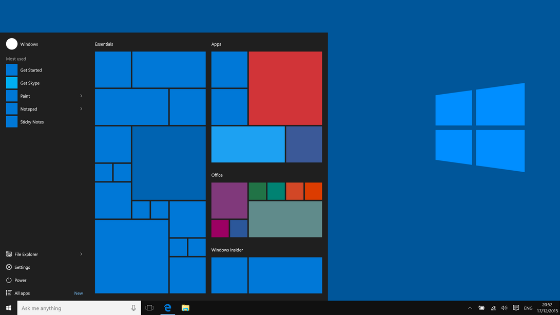
How to find large files in Windows
You can find all the files on Windows through the file manager of the system, or File Explorer (called Windows Explorer on Windows 7).
Here are the steps to follow:
- First click simultaneously on WIN + E to open File Explorer (valid on all versions of Windows).
- Now select the drive (or even a folder if you prefer) on which you are going to find the desired files to limit the search.
- At this point, enter the size command in the search bar at the top :> 200 MB to search only for files larger than 200 MB (obviously this is an example as it is up to you to choose the size).
- Finally, after scanning, to sort the files according to your needs, click with the right mouse button on the screen and from Sort by select the desired item.