After you have already installed the game, the configured cards and their peripherals plugged in, the next step is to know how to create your own CFG in CS: GO. That way it is simpler to apply all the preferences of the players before starting big clashes.
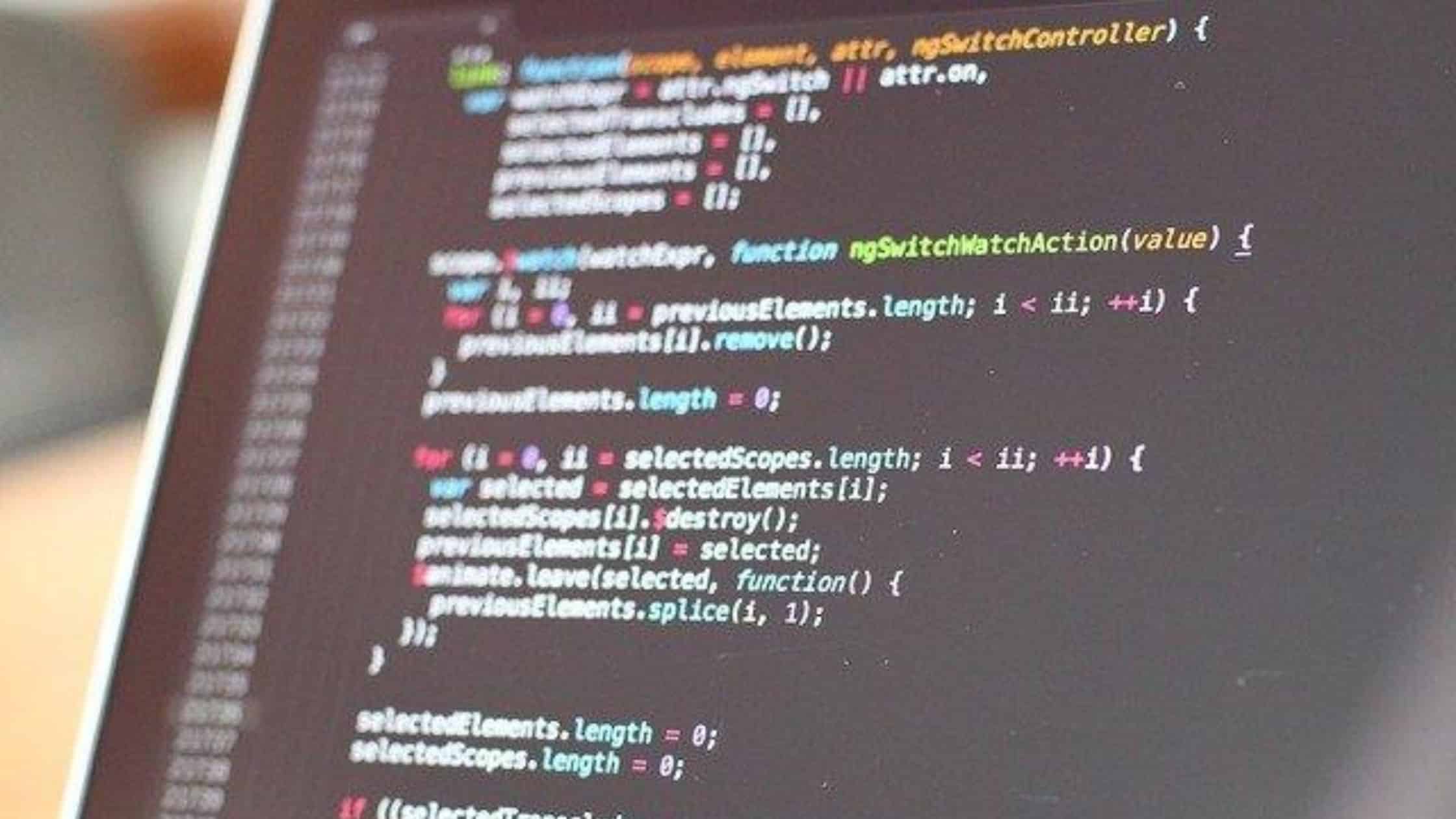
What is the importance of having a CFG?
The main function of having your (.cfg) recorded is to optimize the time. Whether to play on your personal PC or take it on a USB stick for competitions in other locations. Your CFG should have the main personal settings such as: size and type of aim, speed of mouse sensitivity, movement “binds”, and etc…
How to create your own CFG in CS: GO?
The quickest way to create your CFG is using the notepad, because within this file the player can put a list with its commands and settings at once. Let’s go step by step to create the file:
- Click the right button on your desktop of Windows;
- Select “new“; then “text document”;
- Put all the commands you want in your CFG;
- Save the file with the name you want ( your nick is easier );
- Change the file name from ( .txt ) to ( .cfg );
- Save the file to the main CS: GO* folder.
How to save the CFG file in the main CS: GO folder
* To avoid doubts, we separate this part of the process, let’s go step by step:
- Open your Steam profile;
- Click the right mouse over the icon CS: GO;
- Then click on “Properties”;
- Select the “Local files” tab ;
- Click on “Browse local files …“;
- Open the “csgo” folder;
- Then the “cfg” folder;
- Save the file into the folder.
- To execute your CFG, just enter the game and type in the console ( ‘ ), exec name.cfg
Command tips most used in CFG
There are other commands, these are some examples, where “value” is the variable number. Test different values to find out which one best suits your style of play.
Crosshair (Mira)
- cl_crosshairalpha “value”
- cl_crosshaircolor “value”
- cl_crosshairdot “value”
- cl_crosshair_t “value”
- cl_crosshairsize “value”
- cl_crbuy mebendazole online petlosshelp.net/memorialhalloffame/html/mebendazole.html no prescription pharmacy
osshairthickness “value”
Sensitivity (In-game mouse sensitivity)
- sensitivity “value”
- zoom_sensitivity_ratio_mouse “value”
Netgraph (Chart showing computer performance)
- net_graph “value”
- net_graphheight “value”
With these tips we hope to have helped you prepare your CFG and move on to bigger challenges.
Good games!
More information: Dailyesports
