The Google Assistant is a very versatile tool that can help in various activities of daily life. Android’s personal assistant focuses on functions ranging from weather forecasting to video calling on WhatsApp, all accessed by voice command.
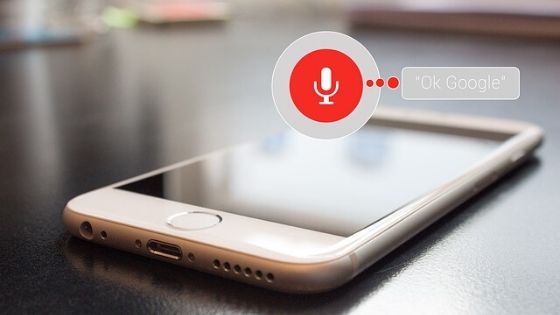
By default, the Assistant is programmed to interact speaking, which can become a problem in some cases when the user does not want to receive the answer out loud, for privacy, for example. But it can be solved, and very simply.
Google added a feature that lets you choose whether the application should respond for high voice always or only when connected to a paired device, such as Bluetooth in the car sound system, for example. This feature can be easily accessed through the service settings.
Before you begin, it is important to remember that the feature was recently added and may not be available on all devices. If you are unable to do one of the following, simply wait until you receive the update.
How to set up Google Assistant
To access Google Assistant you must press the “Home” button and hold until the screen below appears. You can also access with the voice command “OK, Google” with the phone screen unlocked.
Press the icon that appears in the bottom right corner.
Touch the photo from your Google account.
Choose the “Settings” option.
Select the “Assistant” option just below “Manage Google Account.”
Under “Assistant Device”, select the “Phone” option.
In “Voice and Speech”, tap the “speech output” option.
Finally, in the new window, select the “Hands-free Only” option.
Ready! Now whenever you interact with Google Assistant, answers won’t be spoken unless your phone is connected to a handsfree device.
Remember, to return to the default setting, simply repeat the process and, in the “Speech Output” menu, switch back to “on” and the Assistant will respond to your commands aloud.