Transforming post-it notes into Trello cards is a very simple and easy process, thanks to the new integration tool of the official Post-it app. It allows you to scan your reminders and transfer them as images to the organizational platform, with just a few taps on the cell phone. See how to do that below.
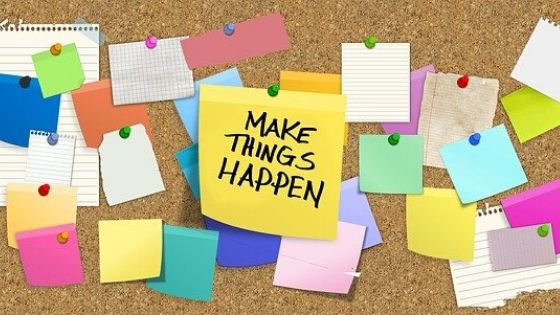
How to turn Post-it Notes into Trello cards
The official Post-it app, available for iPhone and Android, recently received a new integration tool, which allows post-it Notes captured with the camera to be transferred to Trello, converted to board cards. Each new post-it is transformed into an image file attached to a card, in the columns and boards you specify.
The process is very simple, you just need to organize the post-its in groups the same way you want to use them in columns in Trello, and the migration tool does everything else, without complications.
To turn your post-its into Trello board cards, do the following:
- Download and install the Post-it ( apps.apple.com, play.google.com ) and Trello ( apps.apple.com, play.google.com ) app on your phone;
- In the Trello app, log in with your user account;
- In the Post-it app, click on the gear, “Trello” and confirm the account integration;
- Go back to the Post-it home screen, tap the “+” icon at the bottom and then the camera icon;
- Point the camera at your post-its, touch and hold the shutter icon until the photo is captured;
- To deselect a post-it that you don’t want to use, touch it and then the trash can icon;
- Having selected your post-its, tap on “Create board”;
- Touch the name of the group to rename it, organize the post-its or separate them into subgroups,
which will be converted into columns in Trello; - Touch the share icon, then “Trello”;
- In the menu on the right, click on the board to which you want to send the post-its;
- Click on “Create”.
And ready.