You want to try to increase the autonomy of your Linux computer and now looking for advice to be able to do it without losing too much time. We at Teknologya have decided to create a guide in which we explain specifically how to improve battery life on Linux in a very simple way.
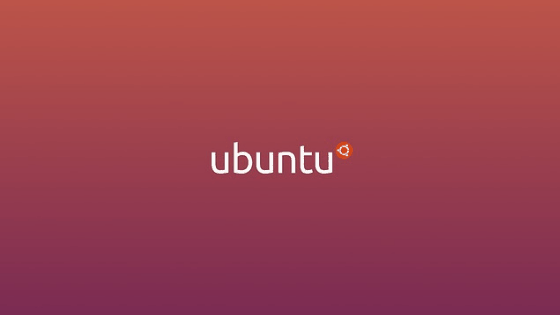
How to improve battery life on Linux with TLP
The first software that we suggest you use to optimize battery life on Linux is called TLP. It is a tool that works in the background and, once installed, automatically analyzes the computer on which it is activated to automatically adjust the use of the battery. In general, it is not necessary to make changes with this tool because everything happens automatically. However, you can still change some settings if you wish.
To proceed with the installation of TLP on your Linux PC, you simply need to issue a command through the terminal. For example, if you have Ubuntu, type sudo apt-get install tlp, if you have Arch Linux sudo pacman -S tlp, if you have Fedora sudo dnf install tlp while for OpenSUSE you can do it from the special Web page by pressing the Installbutton directly. If you have a Linux distribution other than those listed above, you can simply open the store of the applications you only use to download and install software on the operating system and type the term tlp.
Once the TLP program has been successfully installed, you can simply start it through systemd. To start the TLP service immediately, all you have to do is type the command sudo system start tlp inside the terminal while, to load it automatically at system startup, use sudo systemctl enable tlp. In Debian (especially those running the distro version without systemd), they must start and enable TLP differently. Once the software is installed, it is automatically enabled but will not start immediately without executing the sudo tlp start command.
Once TLP is fully activated, it will automatically manage the use of the battery on Linux. Even if there is no need to change the settings, you can still do so by opening the terminal and typing the command tlp –help. As a result you will have several options to manage the features.
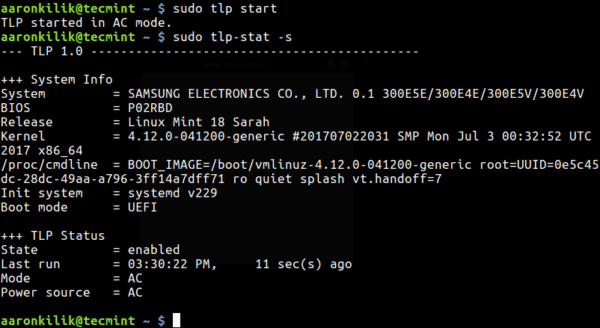
How to improve battery life on Linux with Powertop
Another powerful software to improve the autonomy of your Linux computer is called Powertop. Just like TLP, this software automatically scans your Linux laptop and tries to improve battery life. However, unlike TLP, Powertop allows you to enable and disable some power management tools within the OS. In addition to this, the application has a built-in browser that allows users to easily identify which service consumes the most energy so as to take the right prevention measures.
To proceed with the installation of Powertop, simply open the terminal and use the commands sudo apt install powertop for Ubuntu, sudo apt-install powertop for Debian, sudo dnf install powertop for Fedora, press the Install button directly on the appropriate page Web for OpenSUSE and pacman -S powertop for Arch Linux.
In the latter case, on the official website of Arch Linux there is a document that explains specifically how to best use Powertop. As for the other Linux distributions, you can try to search for the program in the application store or build it using the source code available on GitHub.
Powertop is definitely a tool you can that can be configured automatically using the autotune function. Now, you need to calibrate Powertop to work properly. This can be done using the sudo powertop – calibrate command. During this procedure, the software collects various data on the functioning of the PC. The screen may turn white and the Wi-Fi connection may stop working. Stay calm.
At the end of the calibration, start the autotune process using the sudo powertop –auto-tune command. In conclusion, start the autotune tweaks at system startup together with systemd using the sudo nano /etc/systemd/system/powertop.service command. Here are what they are:
[Unit]
Description = Powertop tunings
[Service]
ExecStart = / usr / bin / powertop –auto-tune
RemainAfterExit = true
[Install]
WantedBy = multi-user.target
Finally, press Ctrl + O to save the file and activate autotune at startup using the command sudo systemctl enable powertop.service.
Doubts or problems? We will help you!
If you still have any queries or doubts related to this article then feel free to leave a comment in the box below. We’ll try help you as soon as possible.