Installing LineageOS on Android helps update devices that no longer receive official updates from Google’s operating system, keeping your device up-to-date with security updates and design updates, for example. Doing this requires attention and patience, although today it is simpler than it has been in the past.
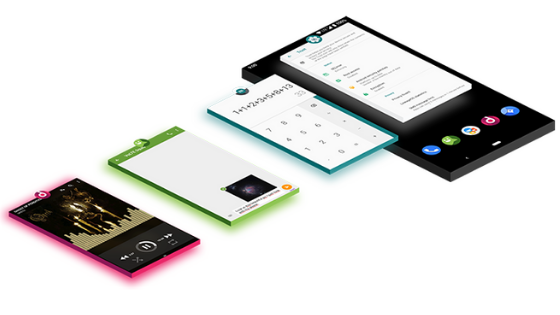
You will learn how to install LineageOS on Android, regardless of model.
How to install LineageOS on Android
You will need:
- Image of LineageOS: enter the official website and download the image equivalent to your device, if compatible;
- GApps: It’s a bundle with Google apps.
On the official website, there are separate options by processor type, Android version, and number of apps.
The Stock is recommended for most users; - TWRP: the software recovery custom to replace the original Android recovery mode.
Download the version compatible with your phone; - ADB, FastBoot and Android drivers: a package of tools to enable the installation by the computer;
- A Windows computer: Since we are going to use PowerShell, the procedure is best executed by Windows, preferably Windows 10.
1. Back up your data
Installing LineageOS erases everything on the device. Save your files to memory card or cloud, or use backup applications.
2. Enable USB debugging mode
- Under Settings, touch “About phone”;
- Touch Software Info;
- Tap the Build Number (or Build Number) several times, until your phone says that you are now a developer;
- Go back to the Settings main screen, and touch Developer/developer options;
On some devices, the option is within the System menu; - Turn on the USB Debugging key and confirm.
3. Unlock the bootloader
The method varies by manufacturer: some allow easily, others do not. You may want to research if your phone supports the process before proceeding.
Remember that unlocking the bootloader erases all data from the phone.
Back up.
- Unzip the ADB and Fastboot files you downloaded;
- Move the LineageOS, TWRP, and GApps files to the same folder.
To make it easier, rename the files from LineageOS to lineageos.zip, from TWRP to twrp.img, and from GApps to gapps.zip; - In the folder with the files, hold the Shift key, right-click, and then click Open PowerShell window here;
- Connect your phone to your computer.
If the message appears to allow USB debugging by the computer, check the box and tap OK;
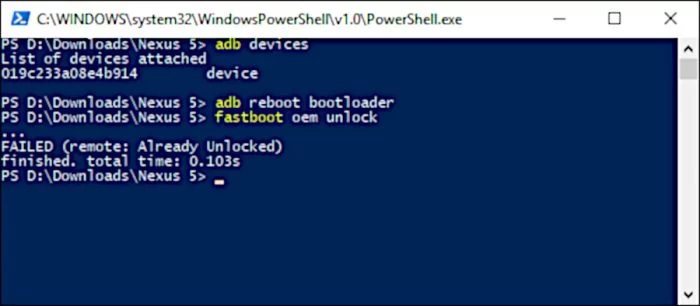
- Type the command “adb reboot bootloader” (without the quotation marks) and hit Enter.
The phone will reboot in bootloader mode; - Type the command “fastboot oem unlock” (without the quotation marks) and hit Enter.
The phone will display a message asking for confirmation of the process; - Use the volume buttons to navigate to the “Yes” option, and press the “Power” button to confirm.
4. Install the TWRP
With the phone in bootloader mode, type in PowerShell:
“fastboot flash recovery twrp.img” (without the quotation marks) and hit Enter.
5. Install LineageOS and Google apps
Now, it’s time to install LineageOS.
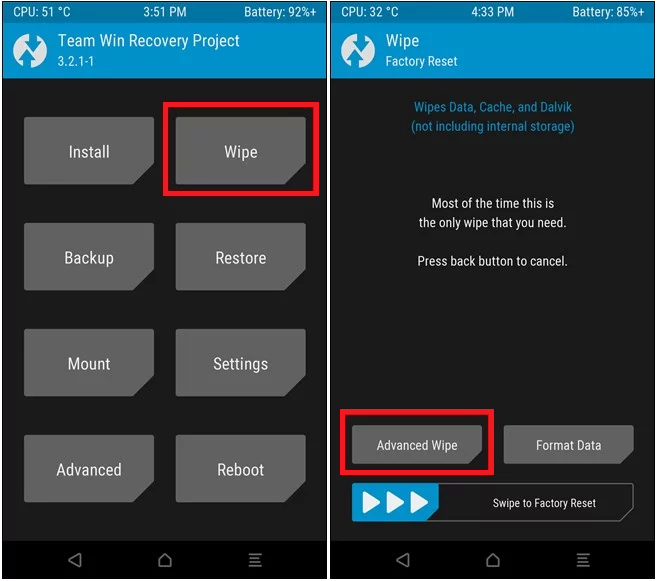
- While the phone is connected, use the volume buttons to select the Recovery option, and press the Power button;
- With the TWRP open, slide the button across the screen, tap Wipe, then Advanced Wipe;
- Check the Dalvik, System, Data and Cache boxes, and slide your finger across the bar at the bottom;
- Go back to the computer, type in PowerBase “adb push lineageos.zip /sdcard” (without the quotation marks) and press Enter;
- Type “adb push gapps.zip /sdcard” (without the quotation marks) and hit Enter;
- On your phone, return to the TWRP Home screen and tap Install;
- Tap Select Storage, then tap Internal Storage ;
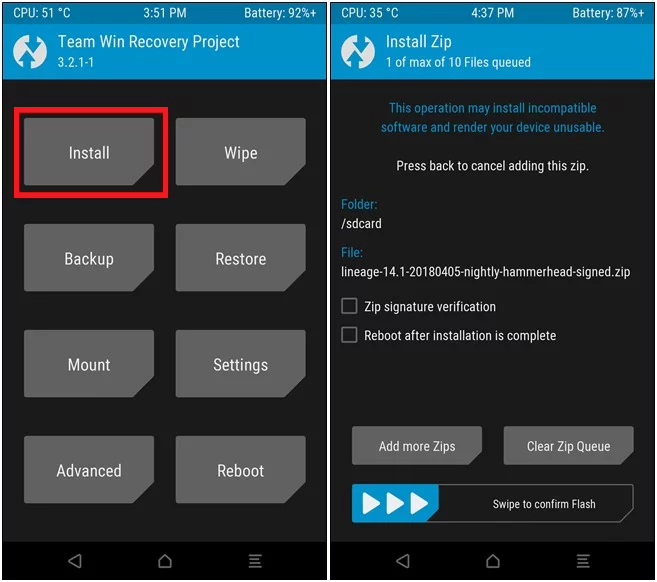
- Tap the lineage.zip file to select it;
- On the next screen, touch Add more Zips;
- Tap and select the gapps.zip file;
- Slide your finger on the bar to begin installation;
- Once the process is finished, restart your phone.
That done, your phone will be running LineageOS, and you will have access to the latest versions of Android even if it does not receive official updates anymore.