Among the thousands of features added in iOS 13, there is a more advanced video editor than in the past. If with the previous versions of Apple’s mobile software it was only possible to cut a portion of the recording, starting from the thirteenth, things are definitely more professional. There is no shortage of retouching tools (exposure, lights, shadows, contrast, brightness, liveliness, warmth, definition, vignetting and more), filters and crop of the image shot. Today we will focus on this last point and we will see how to use it to improve the videos recorded by iPhone, iPad and iPod Touch.
Change the size of a video shot with iOS 13
To complete the changes of a video we will need a simple application available as standard on all iPhone, iPad and iPod Touch: Photos. We also remember that what we are going to see today will be valid only for devices updated to iOS 13 and for this reason we invite you to check that the above version of the software is correctly installed on your device.
- Open the “Photos” application
- Choose the video to crop
- Click on “Edit” at the top right
- Continue with the clipping button at the bottom right (to the left of “End”)
- Hold down on one of the edges and resize as desired
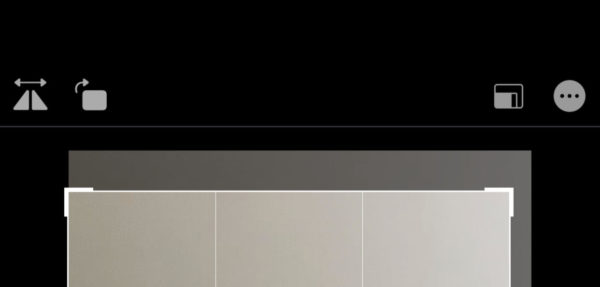
Also clicking on the buttons in the upper left you can “mirror” the entire recording or rotate ninety degrees. With the option at the top right, the proportion will be managed, if you prefer a precise size (Square, 16: 9, 10: 8, 4: 3 and much more). Once the editing is complete, all you need to do is finish by clicking on “Finish” at the bottom right.
Doubts or problems? We help you
If you still have any doubt or suggestions related to this article then feel free to leave a comment in the box below or contact us via our dedicated page.
