With the total number of more than 1.6 billion users worldwide, WhatsApp is one of the most popular messaging and social apps out there.
If you are a regular user of WhatsApp, you might have already thought about taking the back up of your WhatsApp to ensure that you are not losing any important chat or media file. There are lots of ways to back up your WhatsApp data on android or iOS. So, this article tells you about the best ways to take the WhatsApp back on iOS or Android device-
1. WhatsApp Back Up Solution For iOS:
When it comes to taking the WhatsApp back up for the iOS, using dr.fone could be the ideal solution. There is a tool under dr.fone, called Restore Social App. It is one of the best examples of iPhone app developments which allows you to do perfect WhatsApp back up. It allows you to back up your WhatsApp videos and pictures directly to your device. Later you can preview the back up content and restore it to your phone.
You can also use this tool to transfer WhatsApp data directly.
Now, you should know how to use the dr.fone’s tool to back up your WhatsApp data-
- Launch the Dr.Fone and click on the Restore Social App feature. Connect your iOS device to the computer with an authentic cable.
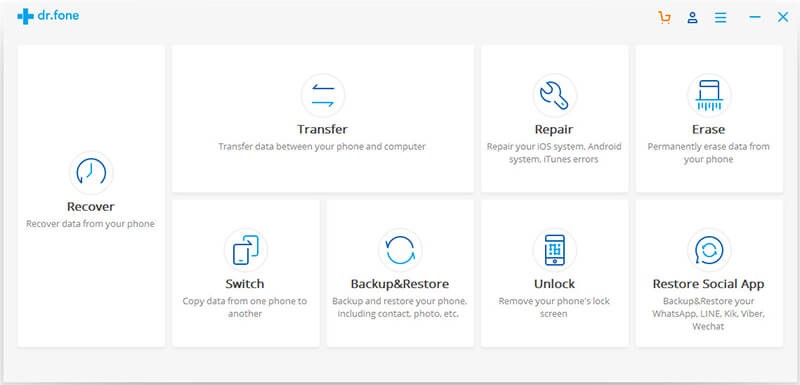
- Now you can find the WhatsApp tab on the left and then click on the Back Up Your WhatsApp data option.
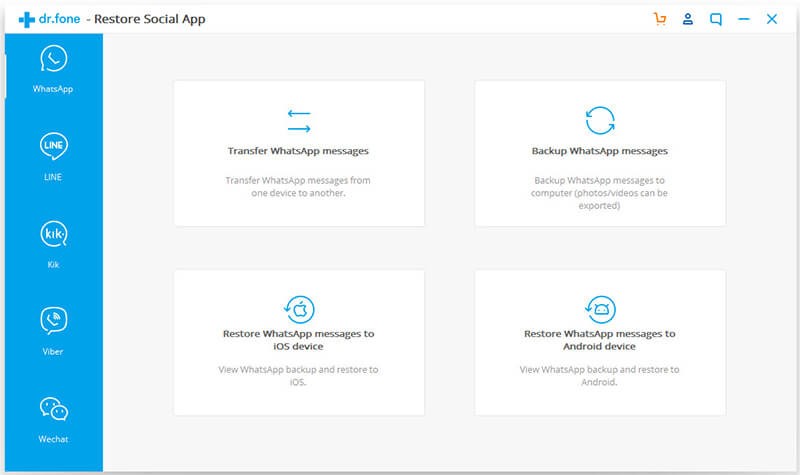
- The app will automatically start taking back up of your data. Wait for a while for the back up process to be completed.
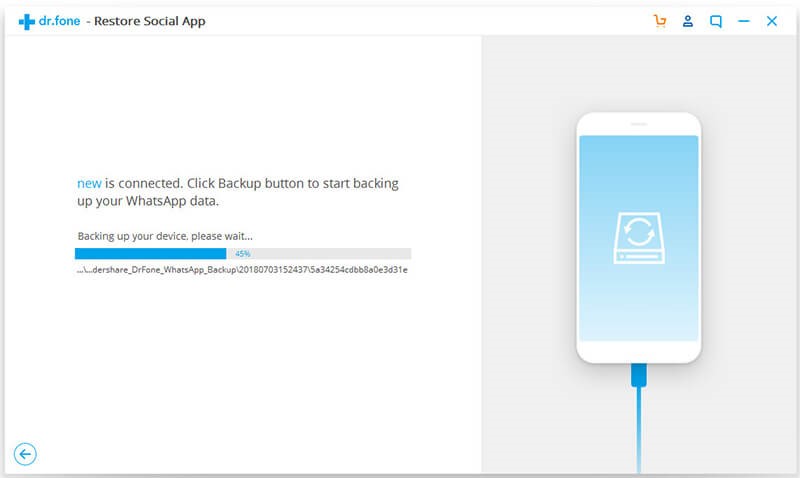
- You will be notified once the process is completed and you can see the entire back up by clicking on the “View It” button.
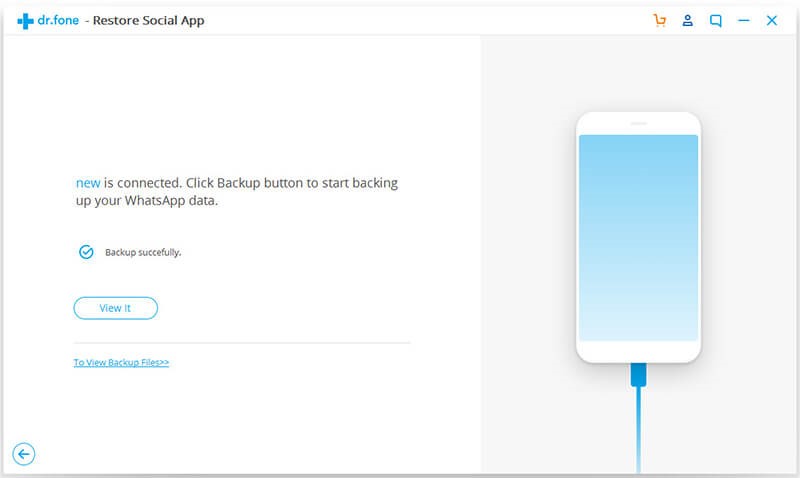
- Now the interface shows you all the back up files so that you can easily see the back up of your choice.
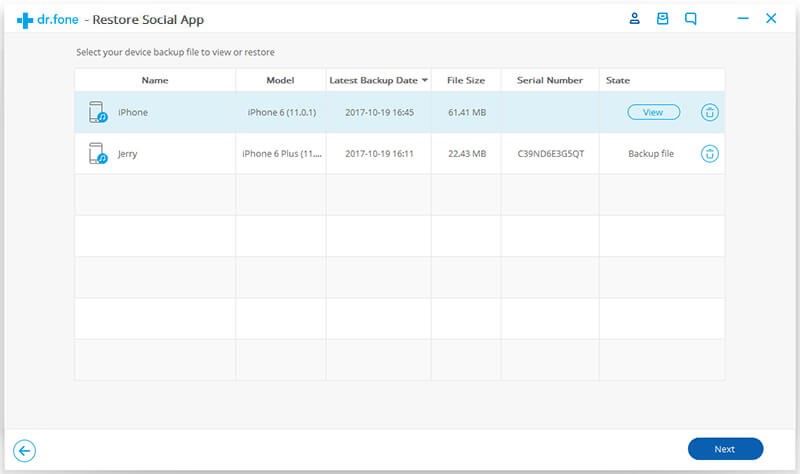
- As you can see all the data and media files on the interface you can easily restore any of the specific file on your device.
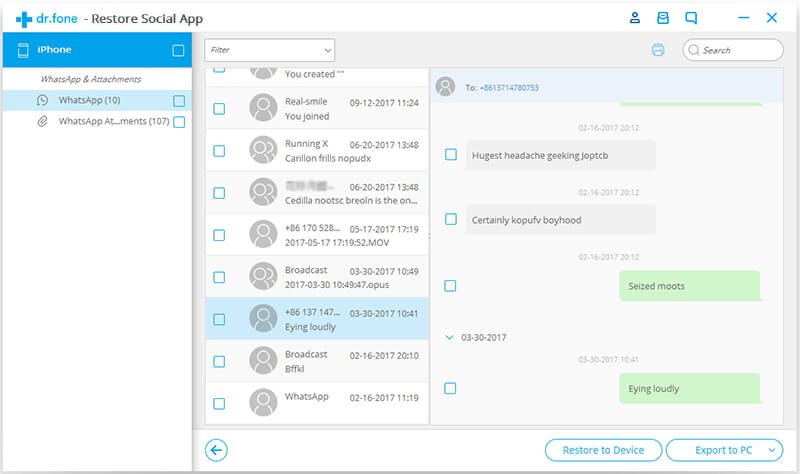
In this way, you can always keep your WhatsApp data safe by taking the proper back up.
2. Back and Restore Your WhatsApp Data With iCloud:
Another excellent way to take the back up of your WhatsApp data without using any kind of third party tool is using iCloud. Apple provides 5 GB of data on iCloud, so if you have lots of data to restore, you might need to buy additional space.
The process of enabling iCloud Back Up for WhatsApp may vary one device to another and it involves a lot of effort to transfer the data. Using a third party tool like dr.fone could be an ideal solution to simplify your effort. Now, you should know how to use Restore WhatsApp Data of your dr.fone for taking the back up-
- To take the back up of your WhatsApp on iCloud, you need to launch the WhatsApp on your phone.
- Now follow this step- settings> chat settings> Chat Back Up.
- Now click on the Back Up now button. This will take back up of all the WhatsApp chat on cloud.
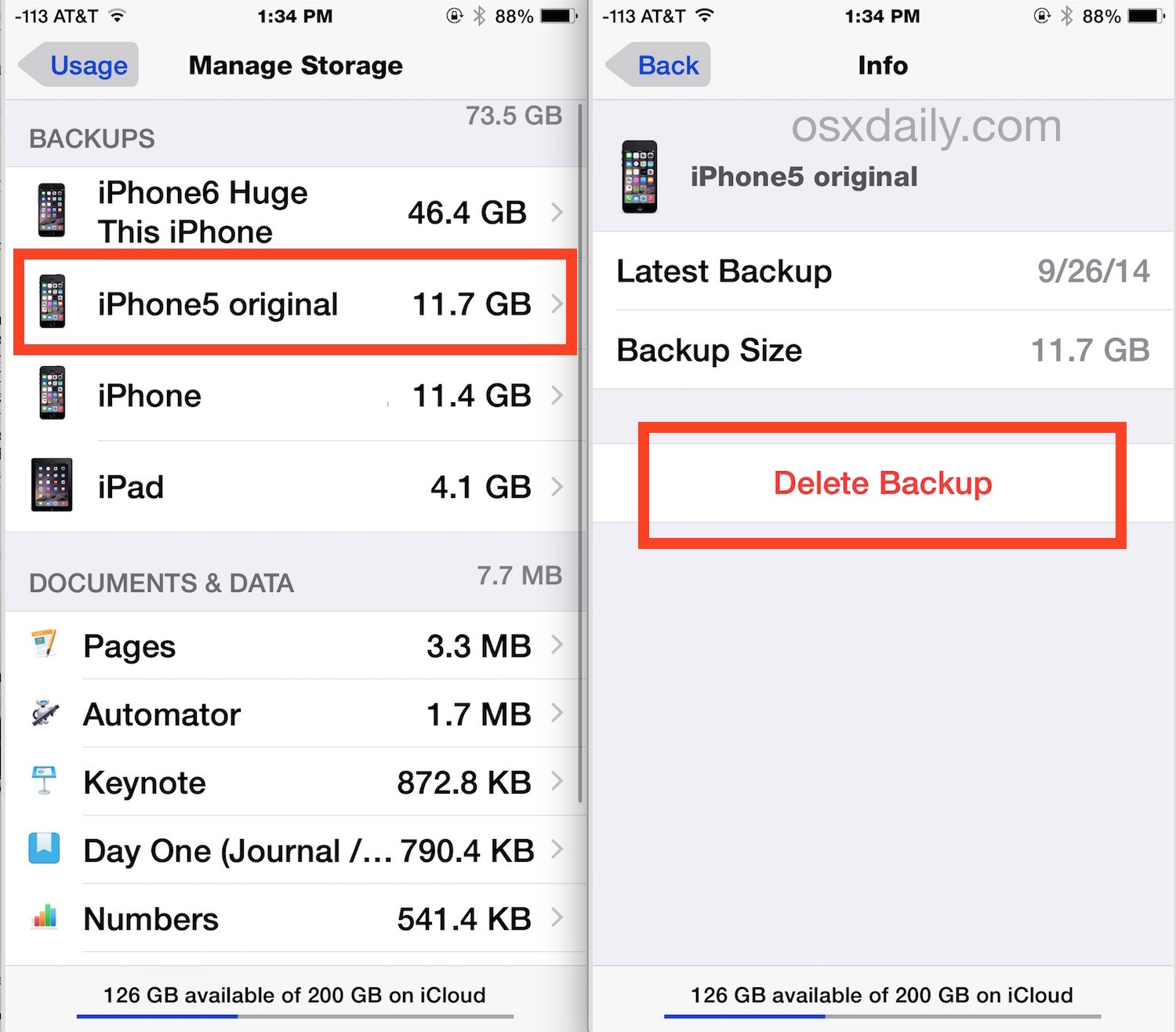
- When it comes to restoring the WhatsApp back up data, you need to launch WhatsApp on the target device. To recover the chats you need to set up the WhatsApp. If you are already using WhatsApp, you need to uninstall it and download it again.
- You have to use the phone number for the verification process during the restoring procedure.
- WhatsApp will automatically give you the option to restore your previous back up and you just need to tap on it.
- Now wait for a while to let the restore procedure to be completed. Make sure you are using a stable internet connection and using the same cloud account.
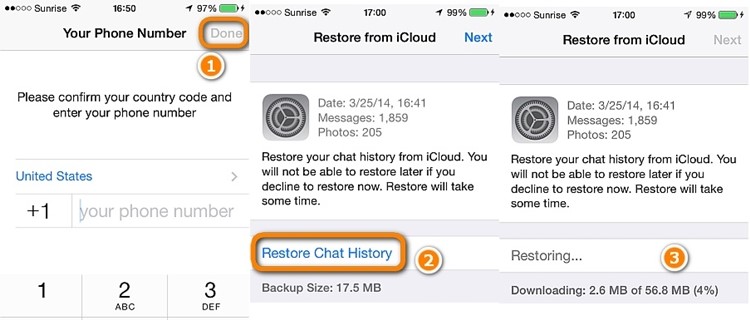
3. Use iTune To Take Offline Back Up:
If you want to have an offline back up to your WhatsApp chats, using iTune could be an excellent way.
- Connect your iPhone to the computer and launch iTunes on it.
- Now select the connected device and go to the summary tab.
- Under the back up section, you will find two options- to take the back up of the device on iCloud or This Computer option. Now, you need to select “This Computer” option.
- Now, you just need to click on the back up now option to initiate the process.
- Use Google Drive to Take The WhatsApp Back Up Of Your Android Device:
Since all the android devices are connected to a Google account, so we can use Google Drive to take the back up of WhatsApp.
Here’s how you can do it-
- Launch the WhatsApp on your android device and go to its settings. Click on the Chats option.
- Click on the “Chat Back Up” button to explore the options. To take an immediate back up decision, click on the “Back Up Now” option.
- Now you need to tap on the option-“Back Up To Google Drive” and take the entire back up on the drive.
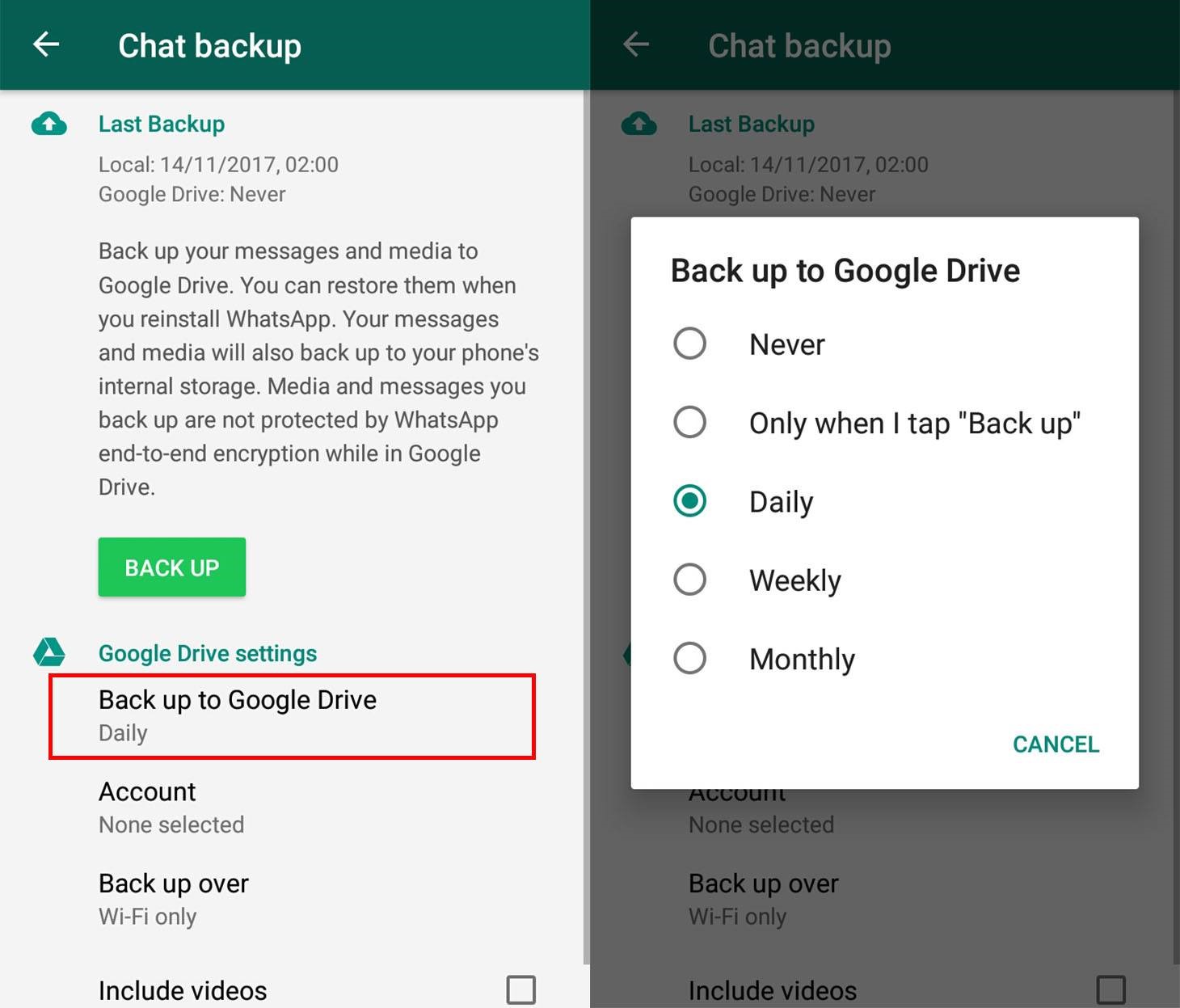
You can easily restore the back up on an Android device. How? While setting up your WhatsApp, you just need to enter the number and WhatsApp will automatically detect the existing file for back up.
Now, you might have become familiar with the WhatsApp data back up procedure and it’s time to use any of the procedures mentioned above to take the back up of your WhatsApp.