Looking for a Super Nintendo emulator for iPhone? Want to play Super Nintendo on iPhone, using Xbox and PS4 controllers? Here’s how
to do it
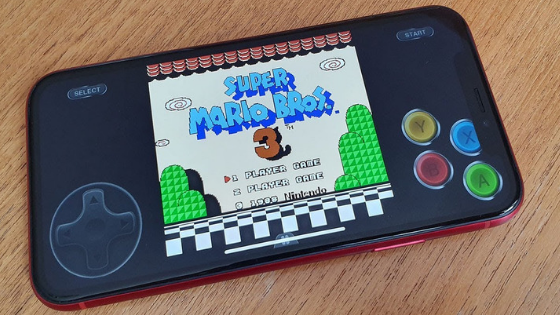
Super Nintendo iPhone emulator
New day, new guide dedicated to owners of Apple smartphones, in particular iPhones.
Today we’re going to see how to play Super Nintendo on iPhone without Jailbreak, for free and with the ability to control everything with PS4 and Xbox One joysticks, obviously to be connected wirelessly to iPhone.
Since the guide is very interesting, I would say not to get lost in small talk and start right away!
READ ALSO:
Super Nintendo iPhone: how to do it?
Want to play Super Nintendo titles on your iPhone? Would you like to go back to using the beautiful Super Nintendo games on your Apple smartphone?
No problem, you’re in the right place!
In the following video I’ll explain how to play Super Nintendo via emulator on iPhone in just a few simple steps.
Super Nintendo iPhone
The interesting thing is that, to use Super Nintendo games via emulator on the iPhone, you will NOT need the Jailbreak.
You will not have to void the smartphone warranty, you will not risk breaking the phone and you can follow a simple and quick guide, accessible to everyone.
PS4 and Xbox One controllers on iPhone
And to make matters worse, if you have already downloaded and installed iOS 13 on iPhone, you can play Super Nintendo using the PS4 and Xbox One controllers connected via bluetooth. In this way interacting with the emulator will be much easier and more fun, don’t you think so?
In short, a pure show!
In a few minutes you can turn your iPhone into a real Super Nintendo and you can go back to using the games that marked your childhood. And the beauty is that you can download for free all the games you want to use on the iPhone.
That said, enough talk.
Here’s how to download the Super Nintendo emulator on
iPhone and connect PS4 or Xbox One joysticks to play.
Video guide
Just follow the advice in this video to reach your goal.
As I told you before, the steps to follow are few, simple, fast and suitable even for less experienced users.
Pretty simple, isn’t it?
If you couldn’t understand video, I’ll summarize the steps to follow:
- connect Xbox One or PS4 controllers to iPhone using bluetooth (need iOS 13). In this case follow the steps of the video, they are clear (just look at what happens on the iPhone and replicate it)
- download the Super Nintendo emulator for iPhone. You can find this through the Ignition app, which you obviously can’t find on the App Store but you can find HERE. Once on the Ignition site (to be opened with Safari), follow the on-screen instructions. These are a few simple steps
- download the Super Nintendo emulator for iPhone, called GBA4iOS from Ignition (you can download it for free from the Emulators section )
- start the emulator after downloading and installing it
- add ROMs to Provenance. You can download them from HERE via Safari directly from iPhone. Once the download is complete, you must open the file you just downloaded with Provenance from the Safari download manager
- the Super Nintendo ROM will be added to the Provenance program and you will be ready to play! Repeat the download/add procedure for each game you want to install in the emulator
That’s it, now you are really ready to start your favorite game and have fun without limits.
Among the best games to try, I recommend:
- Super Mario World
- Donkey Kong Country
- Super Mario All-Stars
- Super Mario Kart
Conclusions
In this guide, as promised, we saw how to install Super Nintendo emulator on iPhone and play with any PS4 or Xbox One controller. And you don’t even need a jailbreak.
All in just a few steps, perfect even for inexperienced users.
So what are you waiting for to follow this guide and turn your iPhone into a Super Nintendo?
It’s all, I just have to wish you good fun!
