You have purchased a new iPhone and now would like to pass all your personal files from the old model but do not know which procedure to follow. At Teknologya we have created an ad hoc guide where we explain how to transfer data from old iPhone to new using 3 different methods.
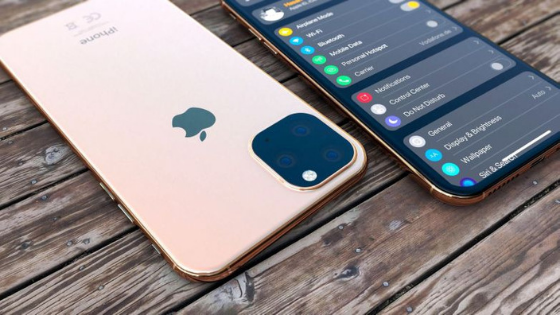
Preliminary operations
Before discovering how to transfer all the data from the old to the new iOS device, it is necessary to carry out some very important preliminary operations. First of all, if you have an Apple Watch connected to your iPhone, cancel the pairing. If you don’t know how to do it, take as a reference the indications in Apple’s dedicated tutorials.
After that, make a complete backup of all the files on the device so as to restore them in case of problems. Also in this case, we propose a guide where we explain how to do it.
Another preliminary operation to do is to have the Apple ID password on the old iPhone at hand. In case you had forgotten, you can take advantage of the page Recover your Apple ID on the Web site Apple to be able to recover.
In conclusion, remove the SIM from the sim tray of the old iPhone and insert it into the one of the new model. If you do not know how to do it, we suggest you follow the instructions on the dedicated page on the Support portal of the bitten apple.
How to transfer data from old iPhone to new via Start Now
Start now is a feature made available by iOS that allows you to quickly configure a new iPhone (iPad or iPod touch) using the same information as on the actual iPhone by. Later, you will be able to restore all data and content using an iCloud backup. The only requirement to be respected is that the current iDevice must have at least iOS 11.
That said, let’s discover together the steps to follow:
- Turn on the new iPhone and place it next to the current iPhone.
- At this point, the Start Now window should appear on the screen of the old iPhone, allowing you to configure the new device using your personal Apple ID.
- Make sure it’s the same Apple account you want to use and press Continue to continue. If the option does not appear, you will need to check that Bluetooth is active.
- Now, wait for an animation to appear on the new iPhone and then use the old iPhone’s camera to frame it.
- After that, wait for the message Concluded on the new iPhone to appear. If you fail to take advantage of the camera of the current phone (for example because it is damaged), press on Authenticate manually and follow the steps.
- When asked, enter the code of the current device on the new one and follow the instructions to configure the Face ID or Touch ID on the new iPhone.
- In the next step, enter the password of your Apple ID and then select the most recent iCloud backup among those proposed. Here you can choose to transfer some settings related to location, privacy, Apple Pay and Siri.
If both devices have at least iOS 12.4, you can take advantage of the migration function to transfer all data wirelessly from the old to the new iPhone.
Let’s find out how to do it:
- Turn on the new iPhone and place it next to the current device with at least iOS 12.4.
- After that, the old model on screen should appear on screen begins immediately with the option to use the ‘Apple ID to set up your new iOS terminal.
- At this point, make sure it’s the same Apple account you want to use and press Continue. Always check that Bluetooth is active in order to continue.
- In the next step, wait for the animation to be shown on the new iPhone and then use the old iPhone’s camera to frame it.
- Wait for the message Finish on the new iPhone to continue. If you cannot use the camera of the current smartphone, press Authenticate manually and follow the instructions.
- When prompted, enter the code of the current iPhone on the new model and then configure the Face ID or Touch ID.
- After that, press the Transfer from iPhone option to start transferring data from the old to the new iPhone by using wireless technology. You can also choose to pass some settings related to Apple Pay, Siri and so on.
- All you have to do is wait for the time required to complete the data migration process on the new smartphone. We advise you to keep both devices in charge to avoid sudden shutdowns.
How to transfer data from old iPhone to new via iCloud
The second method to transfer files, documents and so on from the old to the new iPhone is to take advantage of an iCloud backup created with the previous device.
Let’s see together the steps to follow:
- Remove the new iPhone from the sales package, access it and stop at the welcome screen. If you have already configured it, you will have to proceed with the recovery. If you do not know how to do it, we advise you to follow the instructions you find in our dedicated guides at the end of this chapter.
- Once you are on the Wi-Fi screen, press on the wireless network you want to connect to and enter any access password.
- Once this is done, through the App and data screen, tap on the Restore from iCloud backup option and then access your Apple ID by entering your e-mail address and password.
- When asked, choose the last iCloud backup made taking the date and size of each as a reference.
- At this point, keep the new iPhone connected to the Wi-Fi network and wait for the recovery procedure to complete.
- At the end, complete the remaining steps of the initial configuration that are proposed to you.
How to transfer data from old iPhone to new via iTunes
The last solution we advise you to use to restore old iPhone data on the new model is to use iTunes, the popular management software developed by Apple.
Let’s find out how to proceed:
- Access the App and data screen as shown in the previous lines but this time choose Restore from iTunes backup first and then Next.
- Once this is done, access your Windows or Mac PC and open iTunes. In the first case, it is necessary to install the program as it is not available by default as on macOS. You can do this in a very simple way by connecting to the download page on the Apple website, by clicking on the item Windows (under the heading Looking for other versions? ) And clicking on the Download 64-bit button.
- At this point, connect the new iPhone to the PC using the Lightning cable in the package and then open iTunes.
- After selecting the device, click Restore Backup and choose the most recent backup to use to restore the data. Obviously, check the date and size of each one to make sure you opt for the correct one. In the case of an encrypted backup, you will need to enter the password when it is requested.
- Complete the transfer procedure by following the remaining configuration steps.
Doubts or problems? We help you!
If you still have any doubt or suggestion related to this article then feel free to leave a comment in the box below or contact us via our dedicated page.