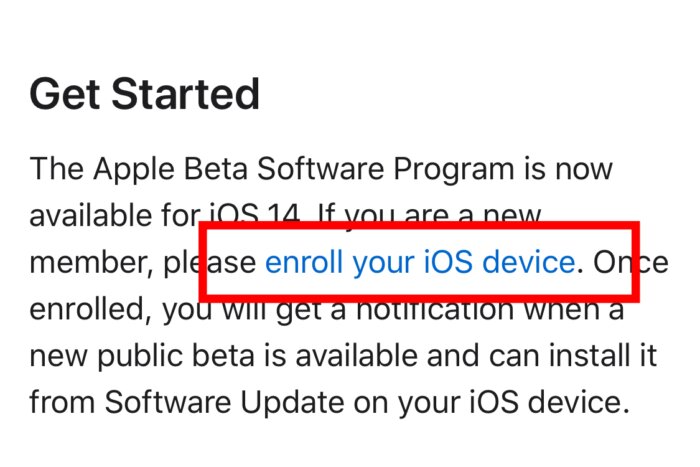Although the final version of iOS 14 is available to download and install on the iPhone only at the end of the year, Apple has already released the public beta to anyone who wants to test the new system before the general public. Learn how to install the update, announced at WWDC 2020.
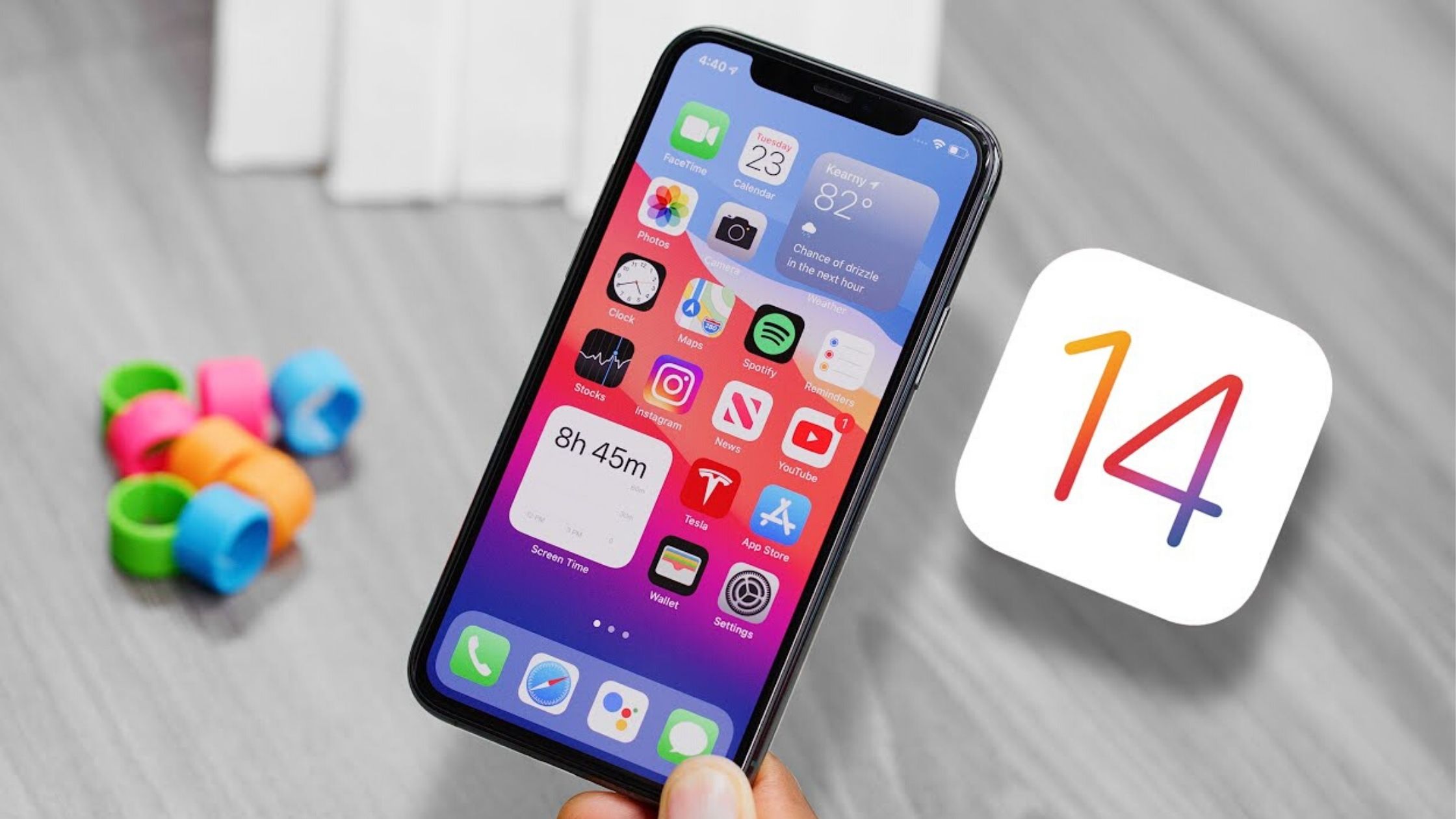
Remember: it is a beta version
I am well aware of this anxiety to test the new features of the software update, but note that this is not yet a final or stable version for most people.
A beta is intended for developers to adapt applications and help Apple improve the system. Therefore, it is certain that there are bugs and some incompatibilities in these beta versions.
Keep in mind that some applications may not work, especially bank applications, as crashes and closures during use are more frequent.
Back up your iPhone
Before proceeding with the installation, remember to backup your iPhone, to ensure that you have a copy of the information in case you have any problems during the installation of iOS 14.
You can make a backup in the cloud, using iCloud, or directly on the computer, through iTunes (if using Windows ) or through the Finder, in the case of macOS Catalina (previous versions of macOS also use iTunes for backup).
How to install iOS 14 public beta on iPhone
- Access the beta.apple.com website directly from your iPhone;
- Click “Sign up” if you have not yet registered with Apple’s betas program or “Sign in” if you have installed any beta before;
- Log in with your Apple ID;
- Accept the terms;
- Scroll down to the “Get Started” section and tap the “enroll your iOS device” option;

- The website will give instructions for making a backup, as we also show above. Apple recommends that the backup be made by the computer and archived afterwards, so that it is not overwritten by another future iOS 14 backup;
- After the backup, tap on “Download profile”;
- Allow Safari to download the configuration file;
- Once you have downloaded it, go to the Settings app and select “Profile downloaded” below your name;
- Touch “Install” in the upper right corner and enter your password;
- Touch “Install” again;
- After installation, you will need to restart your phone – select this option;
- Finally, just go to Settings and select “General”> “Software Update” and install the new version of the system.
Good luck!